Revision: cd75ebfee9
Edited Sales Summary Report
@@ -13,3 +13,19 @@
4. You can download report in CSV and PDF format from the designated buttons given at the top. Moreover, you can print the report by clicking on the **Print** button.
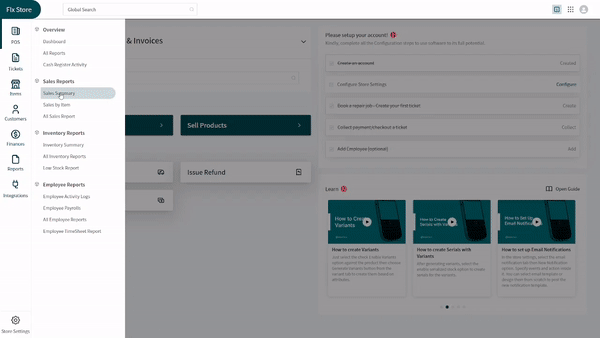
+
+Sales by Item Report
+--------------------
+
+You can also get a report depicting sales history of a particular item. Fetching this report is as easy as fetching the Sales Summary Report. Follow the path and the steps below:
+
+> Path: \\Reports > Sale Reports > Sales by Item Report
+
+1. You can select the store in case you have multiple stores by clicking on the **Select Store** dropdown and clicking on the desired store.
+2. Select the type of the device by clicking on the **Type** dropdown and choosing the device of your choice.
+3. Set the date for the report tenure through the **Date** dropdown or from the filters present at the top of the report.
+4. To select the criteria, click on the **Criteria** dropdown and apply the filter of your choice.
+5. Click on the **Run Report** button every time you apply a filter or change the settings in the dropdowns.
+6. You can download the report either in excel or PDF by clicking on the designated buttons at the top right corner of the screens. Download the report by clicking on the **Print** button in the top right corner.
+
+