Revision: 90d091bb72
Edited Managing Customers
@@ -1,6 +1,6 @@
-Since customers are the true fuel of a repair shop, RepairDesk's customer module does not end at just adding a customer. RepairDesk allows you manage the customers you add by editing or deleting. There are multiple functions that you can perform to manage your customers. We will walk you through all those processes one by one. Firstly, you need to open the following path:
+Since customers are the true fuel of a repair shop, RepairDesk's customer module does not end at just adding a customer. RepairDesk allows you manage the customers you add by editing or deleting. There are multiple functions that you can perform to manage your customers. We will walk you through all those processes one by one. Firstly, you need to open the following path:
-Path: \\Customers > Manage Customers > All Customers
+> Path: \\Customers > Manage Customers > All Customers
Apply Filters
-------------
@@ -13,7 +13,7 @@
4. To save this filter for future use, click on the **Hard-drive (Save)** icon right next to the save button. It will open a list of icons you can choose to set for the filter. You can specify a name for the filter as well. When done, click on the **Save** button to save the filter.
5. To edit a filter, click on its icon placed on the left side and update the fields as desired. Click on the **Save** button to save all the updates.
-
+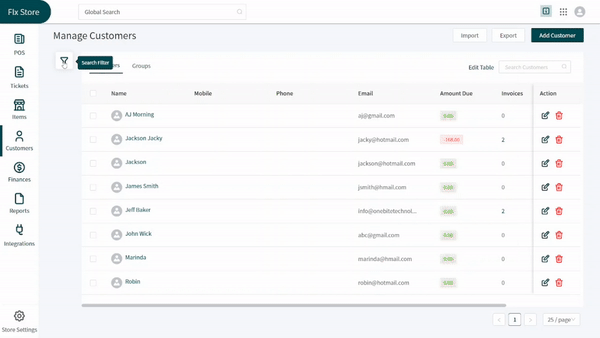
Manage a Customer
-----------------
@@ -24,7 +24,7 @@
2. From the right side of the screen, you can add tags, change first and last name, edit contact details, edit additional information and add or modify custom fields.
3. You can also turn on or off the notification alter for the opened profile by click on the toggle at the bottom left. Once done, you can click on the **Update** button placed at the bottom.
-![[video-to-gif output image]](https://im3.ezgif.com/tmp/ezgif-3-245e36818a06.gif)
+![[video-to-gif output image]](https://im4.ezgif.com/tmp/ezgif-4-f59580beb3.gif)
View Details
------------
@@ -36,4 +36,4 @@
3. You can switch to the _Tickets_ tab from the top to view all the tickets opened against the customer. Similarly, switching to the _Invoices_ tab will show all invoices generated for the customer.
4. The _Special Ordered Items_ tab shows special parts or products ordered for the specific customer.
-![[video-to-gif output image]](https://im3.ezgif.com/tmp/ezgif-3-96fb13c172ac.gif)
+![[video-to-gif output image]](https://im4.ezgif.com/tmp/ezgif-4-981a9a1ab1.gif)