Revision: 74f090f746
Edited Scanning items from Market Place
@@ -1,9 +1,7 @@
Market Place Scanning
-=====================
+---------------------
Do you think adding inventory onto your POS system is a hassle? Worry no more, Repair Desk has got you covered with its latest feature of importing items through scanning. Just scan the SKU of the product and if its from one of our partner vendors, we will be fetching all the details ourselves so you do not have to do that and can allocate your focus and attention towards your work.
-
-### So, how exactly it works?
### **Single Scan on POS**
@@ -13,7 +11,9 @@
1. Scan the item's SKU which is on the product and instantly Market Place will fetch the details of the product for you
2. Now you can enter the number of stock available with you, the cost and retail price you want to set and lastly, the category you want this product to fall in
-3. Once you click to the add to cart button, one of the item is added to the ticket and rest of the listing is stored in the items section
+3. You can map the item to the vertical, category, sub-category, manufacturer and devices
+4. Retail prices will be automatically populated if a retail margin is set up against a category
+5. Once you click to the create add to cart button, the item is added to the ticket and it is added in the inventory with the mapping details
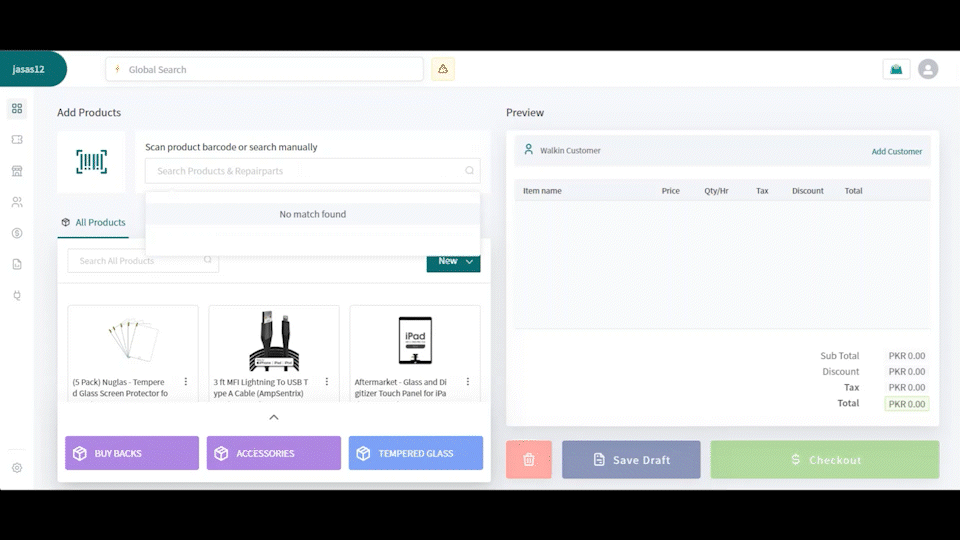
@@ -21,7 +21,7 @@
This feature is made to further ease down the process of importing your items onto Repair Desk, using this feature importing inventory into the POS becomes hassle free as an item is just a scan away from being logged into the POS. Once the SKU of the product is scanned, the marketplace scan module fetches all the details of the product from the vendor so you do not have to. You can add hundreds of products simultaneously in a couple of minutes using this feature.
-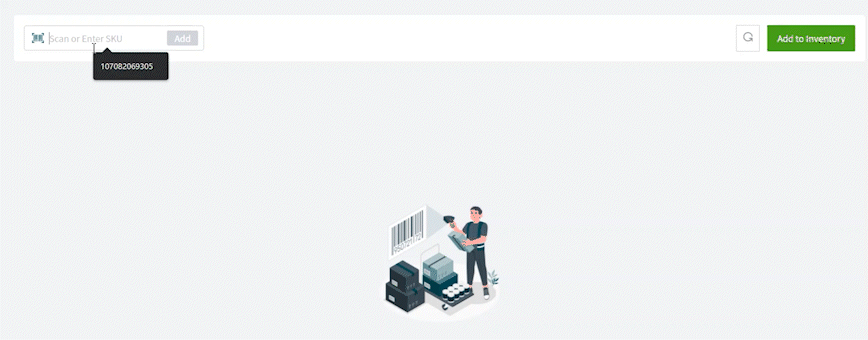
+
To use this feature, follow the steps below:
@@ -29,9 +29,9 @@
2. Go to items
3. Click on Import/Export and click on start scanning
-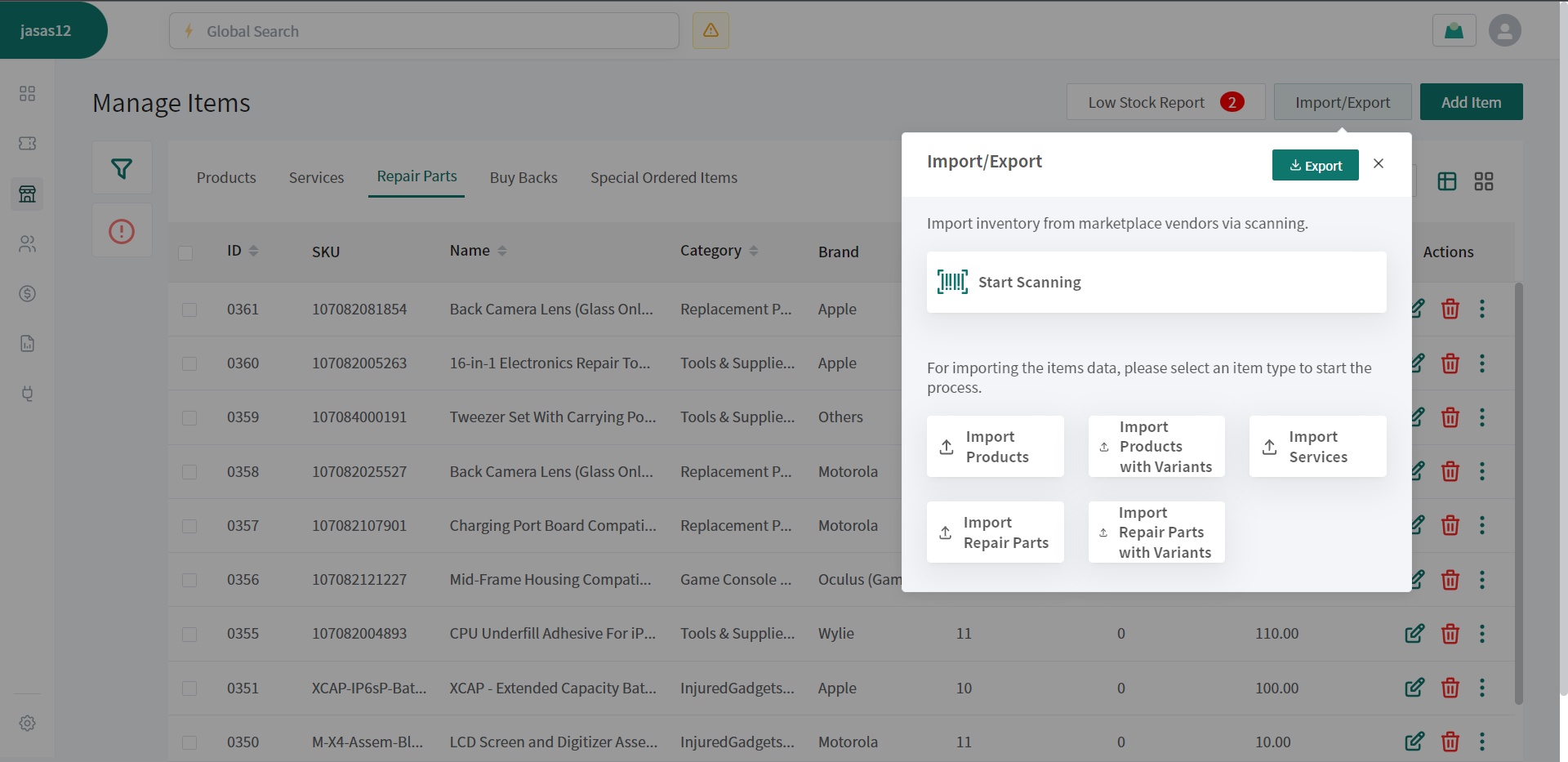
+
-
+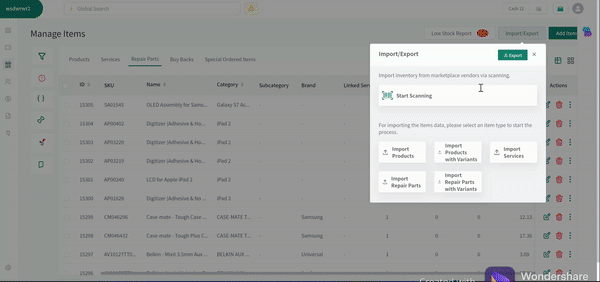
### **Low Stock Report**