Revision: 315f9c6cef
Edited QuickBooks
@@ -16,11 +16,11 @@
Log in to your RepairDesk account and head over to the integrations section. You can look through all the integrations or just click on the accounting tab to narrow it down.
-
+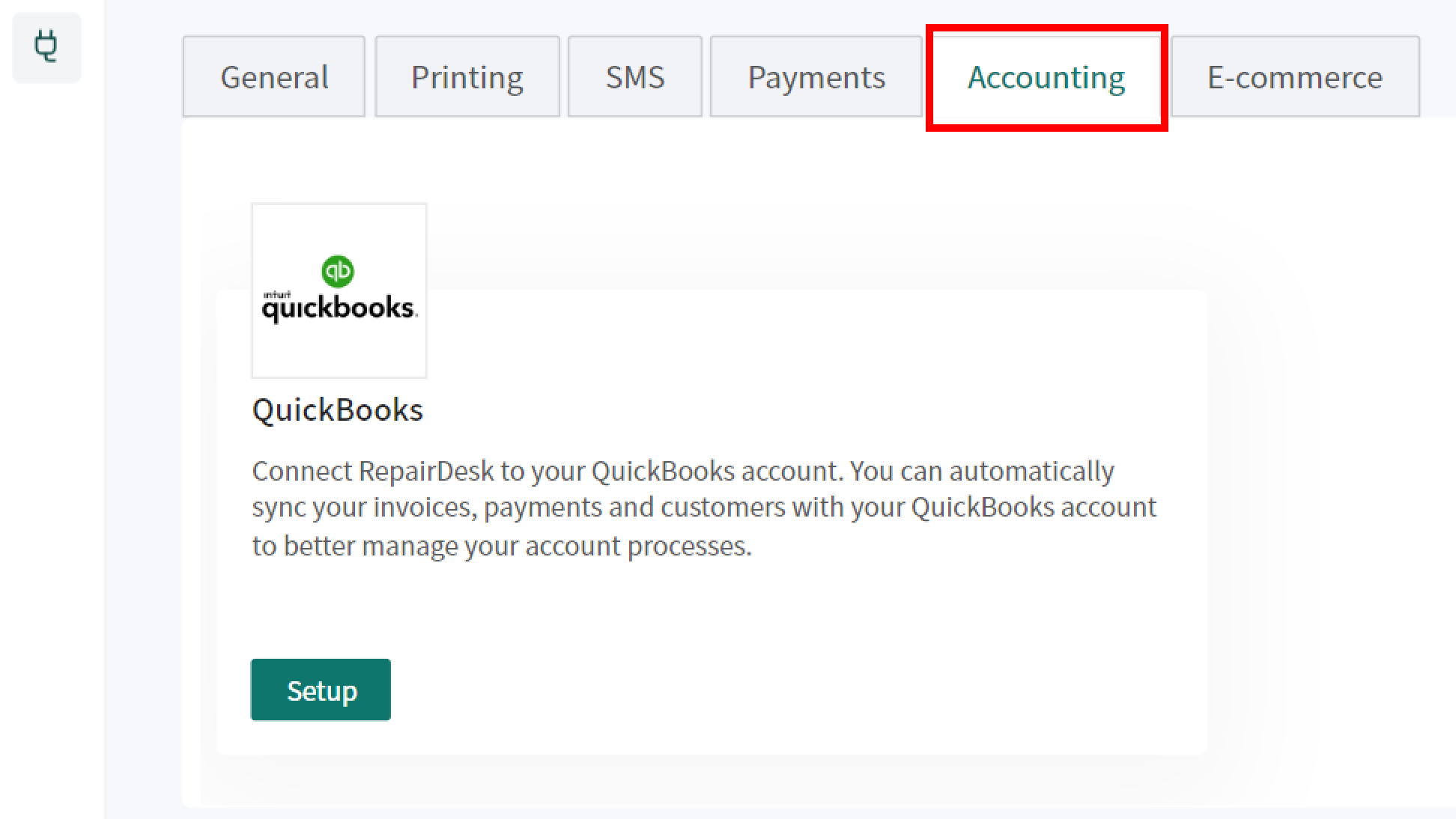
You can click on set up which would take you to the integration’s configuration or set up page where you will have the ability to connect your QuickBooks account to the RepairDesk account.
-
+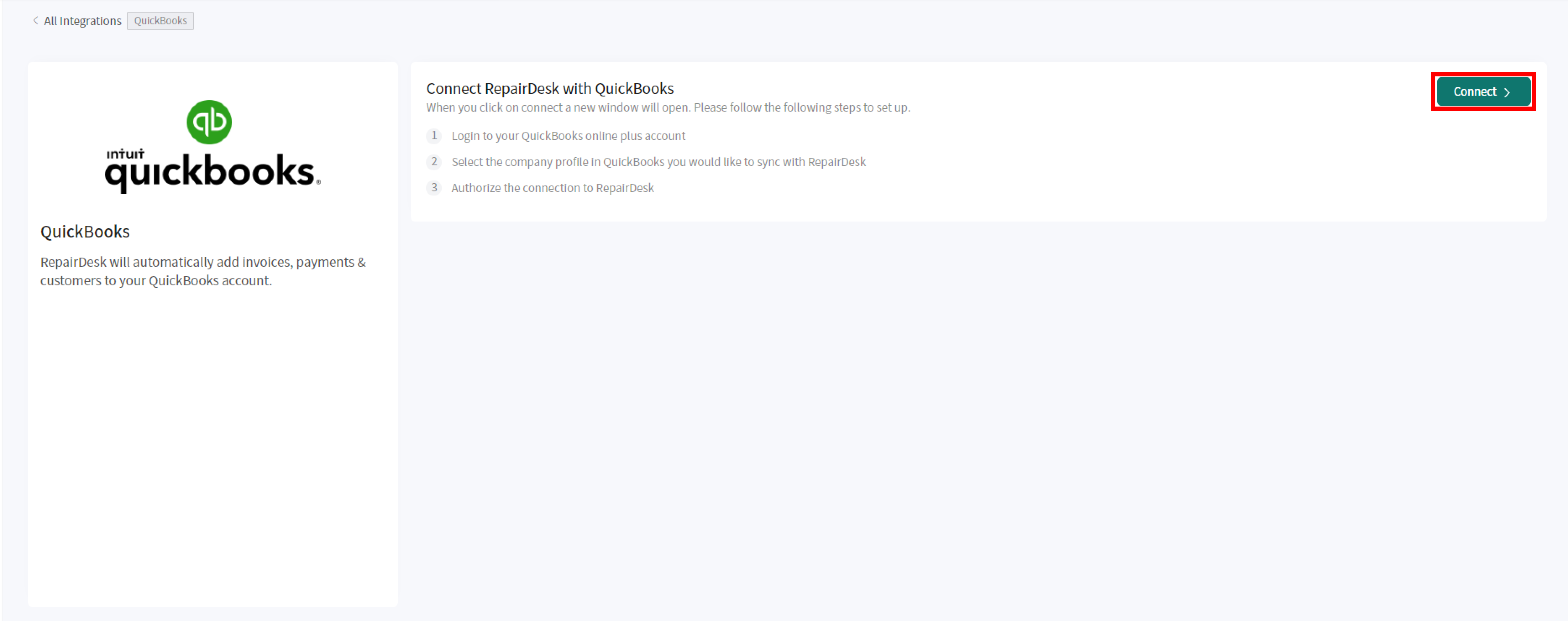
Clicking on connect would redirect you to the QuickBooks login page where you can provide your QuickBooks credentials to connect your QuickBooks account to your RepairDesk account.
@@ -29,41 +29,35 @@
1. It is important to have a QuickBooks account, you will not be able to connect without one.
2. This integration works with the cloud version of QuickBooks and not with the desktop version.
-
-
-
+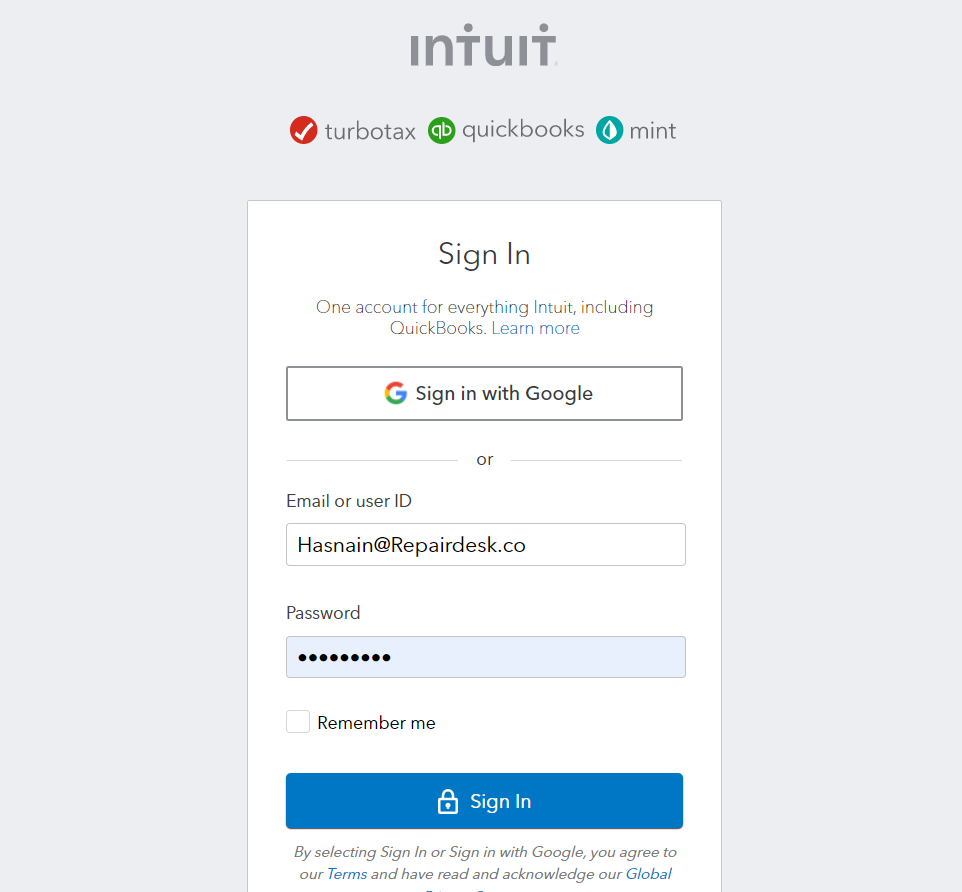
Once you have logged in to your QuickBooks account, you will be connected and have the ability to configure your account.
-
-
**Configuring your QuickBooks Integration.**
--------------------------------------------
Once you have your integration connected with RepairDesk you can customize it as you would like to. You can have the data mapped according to the fields we have provided into the dropdown sections.
-
-
-
+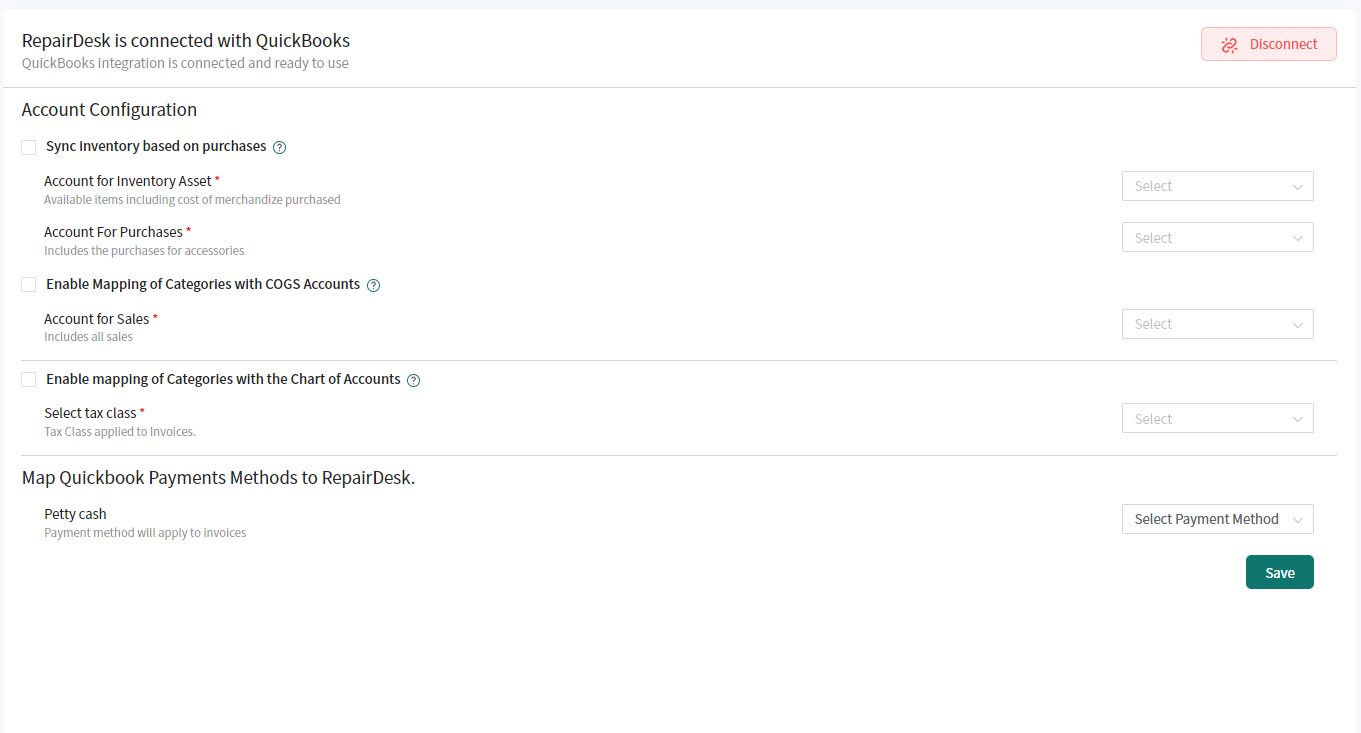
You will be able to map the accounts from your RepairDesk invoices to QuickBooks directly. Syncing will be based on when an invoice is created with in your RepairDesk account. We have specified the best accounts to use for maximum efficiency for your accounts handling.
1. **Account for Inventory Assets:** Inventory Asset
-2. **Account for Purchases:** Cost of Goods Sold You will have the ability to choose to map your accounts in categories broken down as well if you select the **“Enable mapping of categories with the COGS account”.**
+2. **Account for Purchases:** Cost of Goods Sold
+
+You will have the ability to choose to map your accounts in categories broken down as well if you select the **“Enable mapping of categories with the COGS account”.**
You can check the sync inventory based on purchases. This would map the changes after you complete an order from your supplier using the Goods Received Notes **(GRN).**
1. **Account for Sales:** Sales You will have the ability to choose to map your accounts in categories broken down as well if you select the **“Enable mapping of categories with the Chart of Accounts”.**
2. **Select Tax Class:** GST, VAT, etc. (depending upon your business requirements)
-
-
**Mapping Payment Types**
-------------------------
You will see separate payment types that you have created in repairdesk on the left hand side and you can specify if you want to handle your different payment method accounts as well. You can create new payment methods in RepairDesk and you can also create accounts for separate payment methods in QuickBooks.
-
+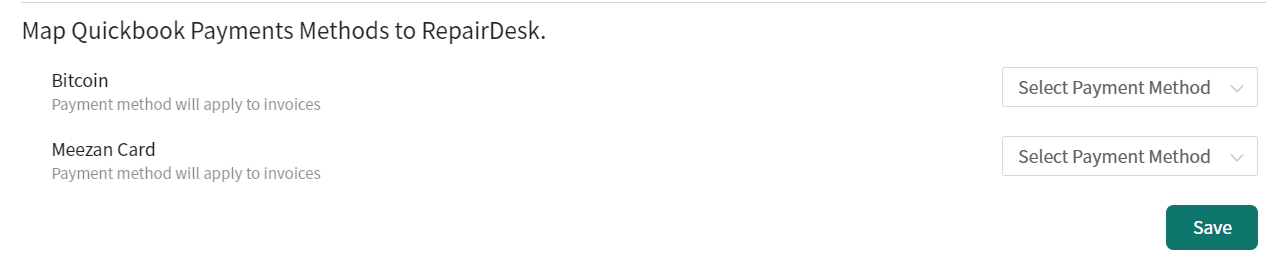
**More Features**
-----------------
@@ -74,7 +68,7 @@
Whenever you create an invoice, and collect a payment against it; that invoice will be synced and created in your QuickBooks account. It would also create the customer with their information and the item with the item information on QuickBooks. However, if you want to manually sync an item to QuickBooks you have the option to do it through a Sync with QuickBooks trigger in the item information. The Stock Quantity will be managed simultaneously in RepairDesk and QuickBooks.
-
+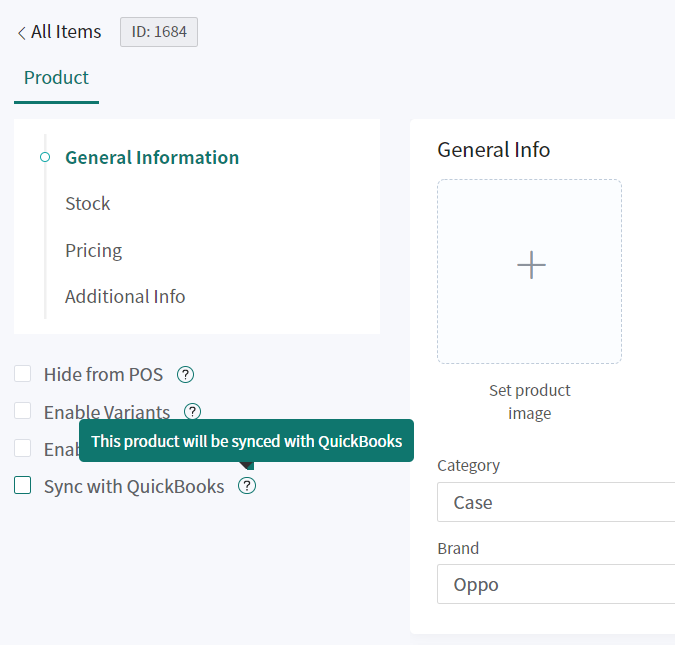
This check will be off by default and you would have to manually turn it on for an item.
@@ -82,7 +76,7 @@
Similar to the syncing of items, we also have the syncing of customers from RepairDesk to QuickBooks. You will now see an option to enable syncing for a customer manually from RepairDesk to QuickBooks, if you would like to.
-
+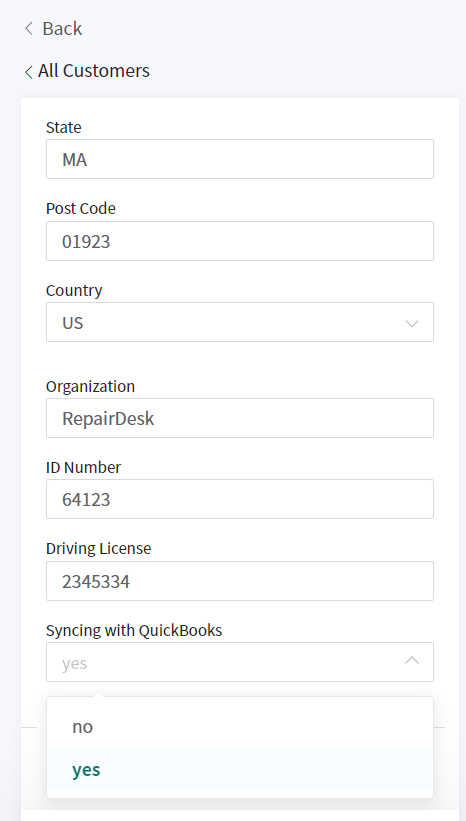
Similar to Items, this option would also be off by default.
@@ -93,23 +87,20 @@
1. **Completed:** Invoices has been successfully synced with QuickBooks.
2. **In Queue:** Invoices have been lined up in the queue for syncing.
3. **Pending:** These invoices have not yet been sent to the queue for syncing.
-4. **ailed:** The syncing has failed due to some reason and you would have to manually retry sync with QuickBooks.
+4. **Failed:** The syncing has failed due to some reason and you would have to manually retry sync with QuickBooks.
-
+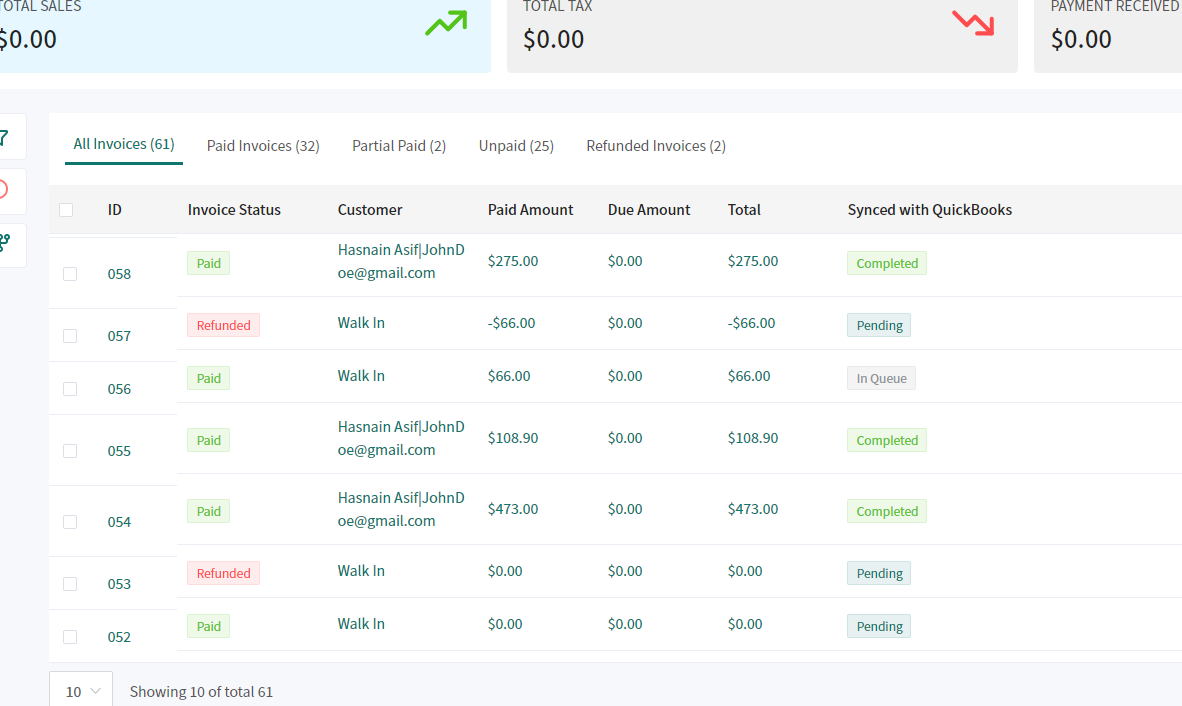
You can also search specifically for QuickBooks Invoices based on their features. You will be able to filter for the statuses.
-
+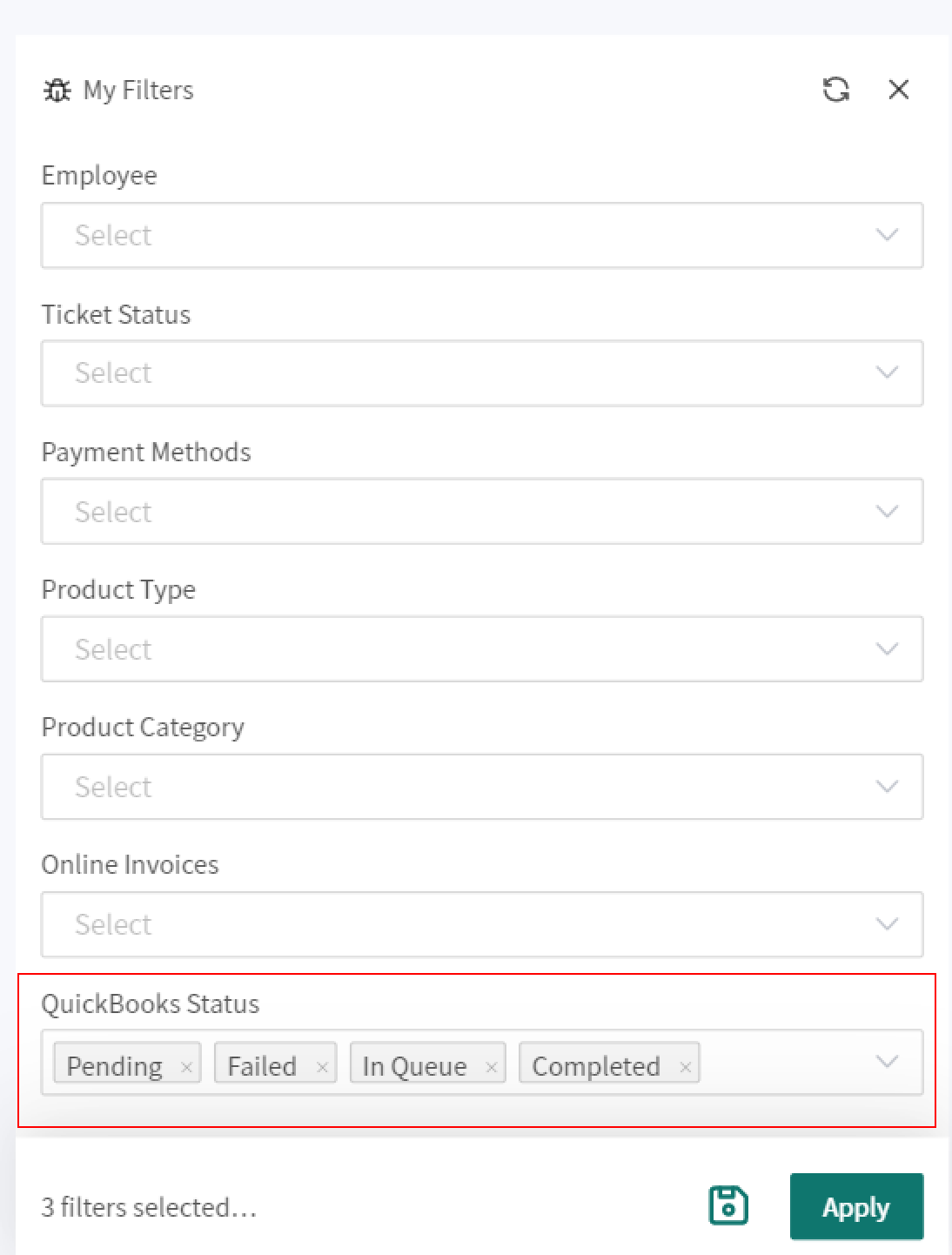
You will have the ability to click on a single invoice and sync that manually as well. We have provided a new action to sync with QuickBooks manually.
-
+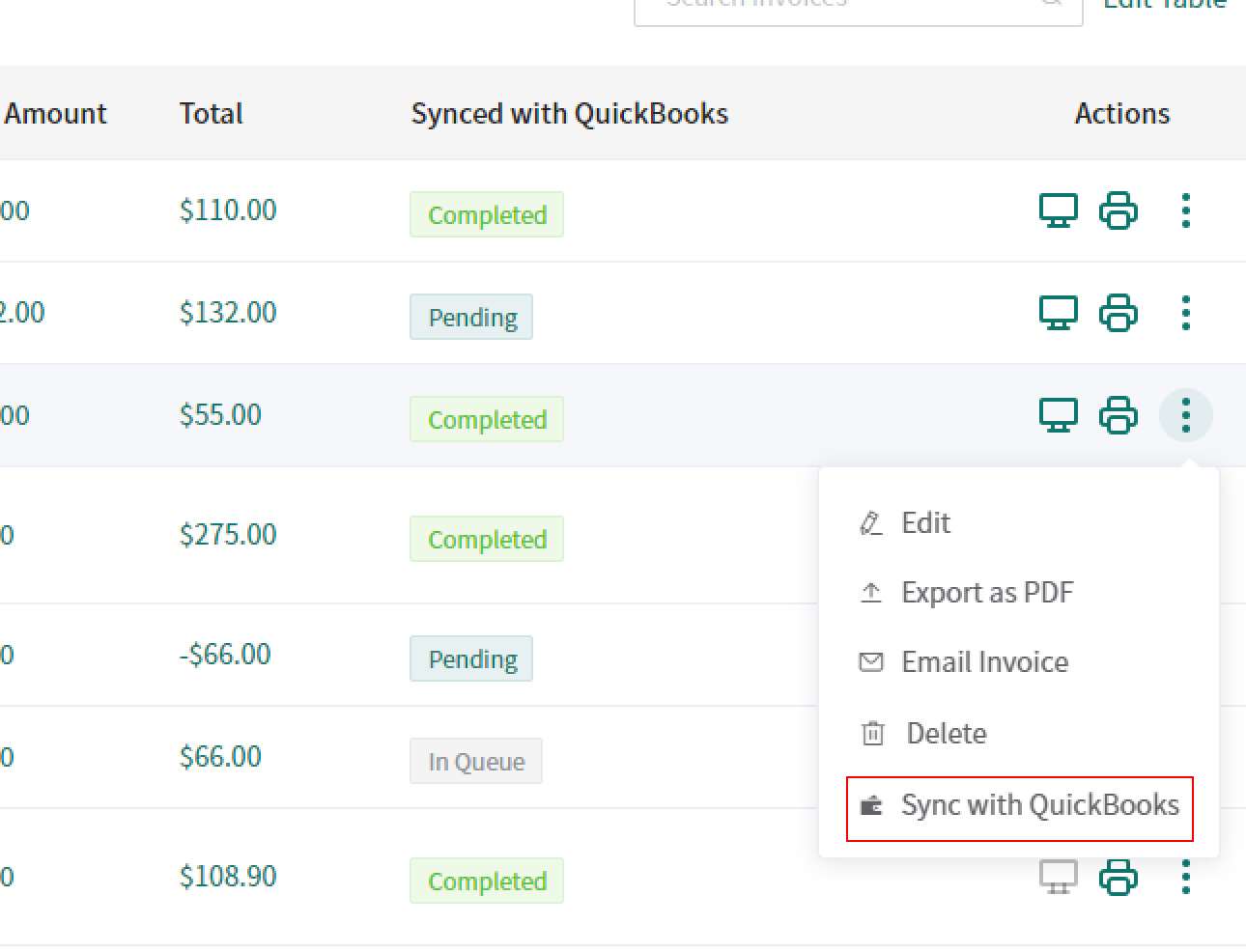
-###
-
-### **Frequently asked Questions**
-
-
+**Frequently asked Questions (FAQs)**
+-------------------------------------
**Q. How many requests can QuickBooks process at a time?**
@@ -143,11 +134,7 @@
_A. Yes. You can map multiple payment methods with a single QuickBooks payment method. To do this, you'll need to select the same payment method for each payment method as shown in the reference image below._
-
-
-
-
-
+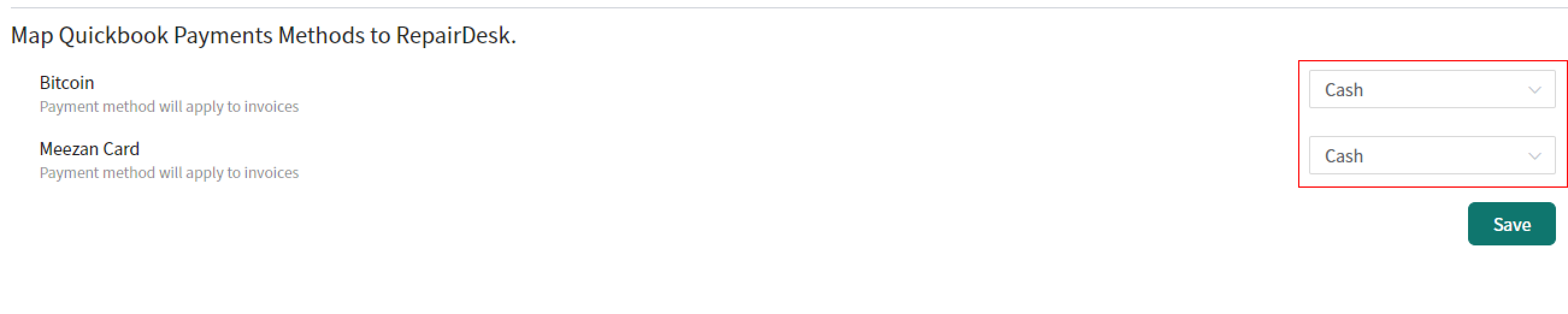
_In case of a split payment, if you have selected the respective payment method, then it will be synced to QuickBooks._
@@ -155,11 +142,11 @@
_A. Log in to your QuickBooks account, then click on_ **_Settings_** _tab, and select_ **_Products and Services._**
-
+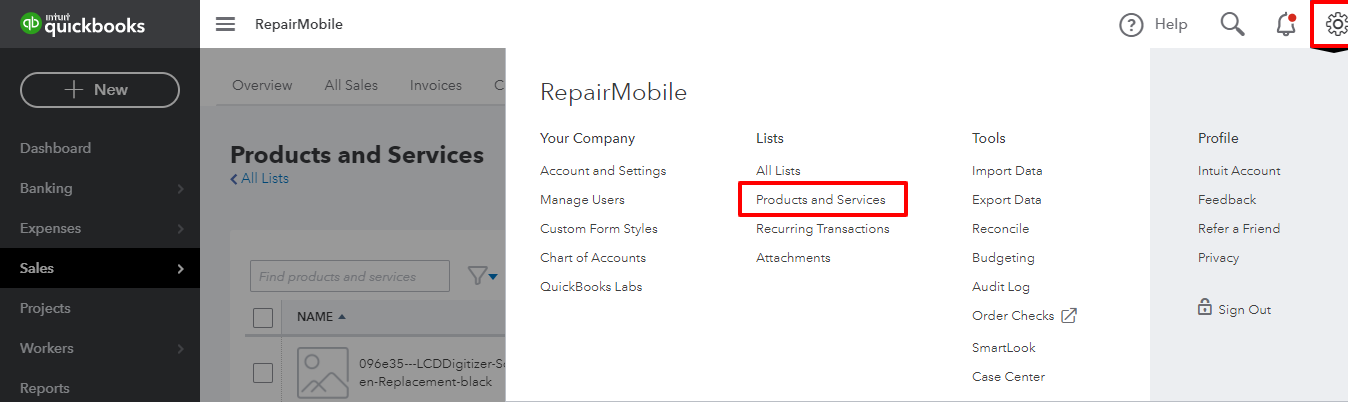
_Once here, click on All Lists._
-
+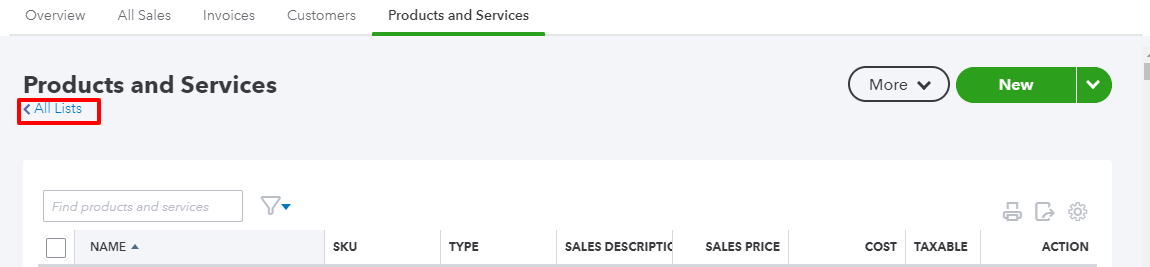
_Finally, click on the_ **_Payment Method_** _tab to create your new payment methods._
@@ -167,6 +154,6 @@
_A. No, those invoices which are refunded are not synced with QuickBooks, for that you need to manage them manually._
-**Q. Does inventory Quantity get synced with QuickBooks?**
+**Q. Does Inventory Quantity get synced with QuickBooks?**
-_A. No, only the description and name for inventory are synced with QuickBooks._
+_A. Yes, The description, name and quantity for inventory are synced with QuickBooks._