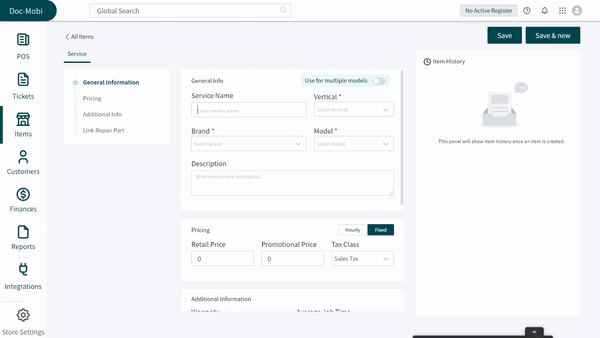Revision: 0f19805bd8
Edited Create a Repair Service
@@ -1,17 +1,28 @@
-A customer came with a broken device and you want to check in the device for diagnostics:
+You can create repair services from items listing.
-1. Click on "`Create Ticket`" → You'll be presented with a list of store verticals.
-2. Click on "Add Customer". → Fill in customer details and `Save.`
-3. Select `repair vertical` for which you want to book the repair job
-4. Select the `Brand` of the device for which the repair job is being created
-5. Select device `Model`
-6. Select `service`
-7. Select `device conditions`
-8. Add `Repair part`
-9. Enter `job details`
-10. `Confirm` the job details → Repair job will be added to the cart.
-11. If you want to take payment from a customer, click on "`Check Out"` and take payment.
-12. Alternatively, if you want to create a ticket and want to take payment, just click on `chevron` present next to the "Checkout" button.
-13. And click on "Create Ticket" the ticket will be created.
-14. Here you can assign the job to your technician.
-15. And you can also select the location where the device is placed in your store.
+Create a Specific Service
+-------------------------
+
+To create a service,
+
+1. Click on `**Add Item → Add Services**`
+2. You can either quickly create a service from the pop up or click on `**Additional Info**` to add service information.
+3. Enter `**General**` Information for the service like service name, vertical, brand and model
+4. Enter `**Pricing**` Information where you can mark the service as fixed or hourly.
+5. Enter `**Additional**` Information i.e. warranty and job time.
+6. You can `**link the parts**` based on the model with the service.
+7. `**Save**` the service and you are good to go!
+
+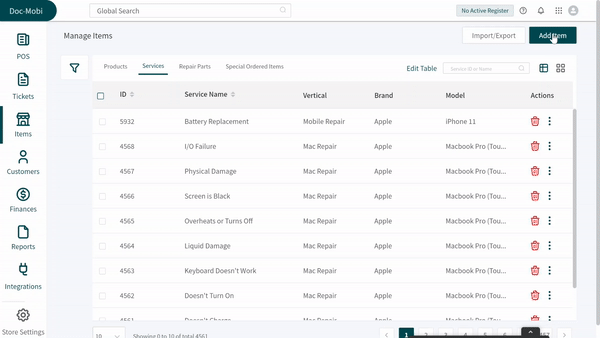
+
+Create a General Service
+------------------------
+
+Let's say you want to create a generic service, which is used against every brand and model like a diagnosis. To create it, follow these steps.
+
+1. Enter the service name and enable the `**use for multiple models**` toggle.
+2. To create a generic service against all the models, click on `**use for all models**` toggle.
+3. You can enter the `**pricing**` and `**additional info**` from here as well.
+4. `**Save**` the general service and it will be displayed against every model of the selected brand in the system.
+
+