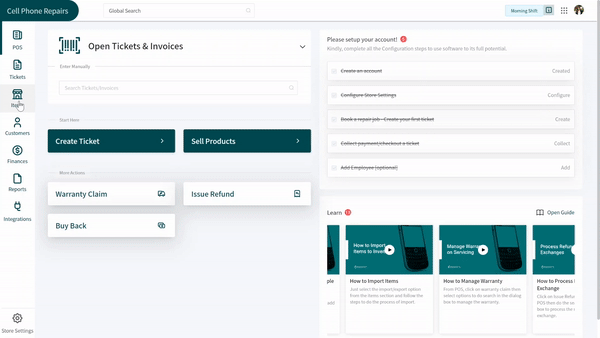Revision: f18b5c3fda
Edited Low Stock Report
@@ -1 +1,23 @@
-New Wiki Page
+It is necessary for a repair shop to be fully stocked with items at any day of the month. It is difficult to go to every shelf and count items one by one. Instead, RepairDesk enables its users to manage their items in stock through the POS itself. Moreover, the users can put a limit and reminder for the stock of different products. These reminders tell the user whenever a product is going out of stock so, they can place an order rather than running out of it.
+
+Before, RepairDesk empowered its users to set a low-stock limit for their products. This means that the users could set a minimum number of items that must be present in stock at all times. Also, the users could set reminders so, RepairDesk could send them reminders to place an order for any product going out of stock.
+
+Low Stock Reports
+-----------------
+
+Now, RepairDesk has linked low-stock feature with the reporting module. You can view a complete report of all the items that either went out of stock or were listed in low-stock. These reports can be viewed for repair parts as well. Moreover, you can apply various filters including date, supplier, item, brand or model. These filters will help your search and gets your work done in lesser time.
+
+### Accessing Reports
+
+To get started with viewing reports for the low-stock items, follow the path and steps given below:
+
+> Path: \\Items > Products
+
+1. Click on the **Low Stock Report** button at the top right corner of the screen.
+2. Go to Items Listing and click on View Reports.
+3. Click on the dropdown above to choose between low stock report for products or repair parts. The listing provides details like name of the product, SKU, ID, category, on hand products, and the quantity to be ordered.
+4. Click on the search bar above to search for specific item or product.
+5. To apply filters, click on the filter above. These filters include category, brand, model and supplier.
+6. You can either export or print the report as per your needs by clicking on the buttons given on the top right.
+
+