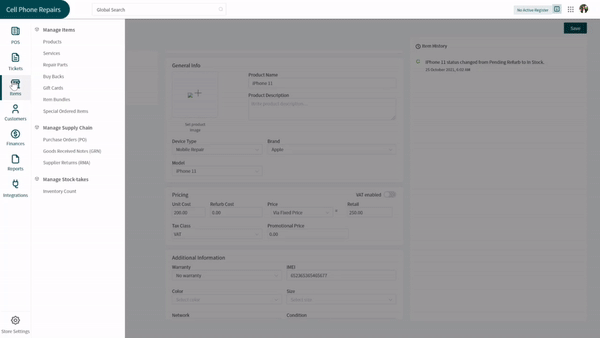Revision: dfa8016444
Edited BuyBack and Serialized Inventory
@@ -1 +1,19 @@
-New Wiki Page
+A repair shop with dozens of customers coming in every day has to keep track of multiple products. A growing business requires more products, which arises issues with inventory. At the same time, some customers want to buy a quality product at the most affordable rate. You can always offer them buyback products that work flawless and come at a cheap price. Issue arises when a customer walks in and ask for a product that has both new and used pieces present in your inventory.
+
+What if your customer wants to view buyback items along with the new ones? Would not it be troublesome to fetch it from your inventory and show every single item someone asks for it? Would not it be amazing to see used devices along with your new serialized devices? This will allow you to earn more profit while the customer gets a quality product on a small budget. Luckily, RepairDesk heard your concerns and made it possible for you to add your buyback products with new serialized products.
+
+Start Serializing BuyBacks
+--------------------------
+
+Login to your repair shop with RepairDesk and follow the path given below.
+
+Path: \\Items > Products
+
+1. Click on the product you want to serialize, which will open a new window with product details.
+2. Look for the **Enable Serialized Stock** checkbox and check it. If your inventory is already serialized, you can skip this step.
+3. Now, you can see a new button in the _Stock Information_ section – **Associate BuyBack**. Click on it.If y
+4. In the new pop-up, select the buyback product you want to associate from the dropdown and click on the **Submit** button next to the text box.
+5. You should be able to see the associated buyback under the **Buyback Serials** tab.
+6. Click on the **Save** button at the top right corner of the screen to save changes.
+
+