Revision: 9f81aca998
Edited Dashboard
@@ -15,25 +15,21 @@
-**What Charts do we have?**
+### **What Charts do we have?**
The Admin Dashboard is segmented into different **Metrics** and **Chart Types**. These chart types include having a line chart, a donut chart, and a bar graph. The line chart shows the user the progress over time, the donut chart shows the distribution and the bar graph would show you the absolute values concerning the categories.
-**Moving things around**
+### **Moving things around**
We have given the user the ability to rearrange the dashboards according to their preferences. You can move things around as you wish with sufficient freedom and control of what your dashboard looks like. You only have the ability to add 4 metrics at a time in your dashboard and as many charts as you want. However, remember that you have to click on **update existing** in the top right to save your dashboard.
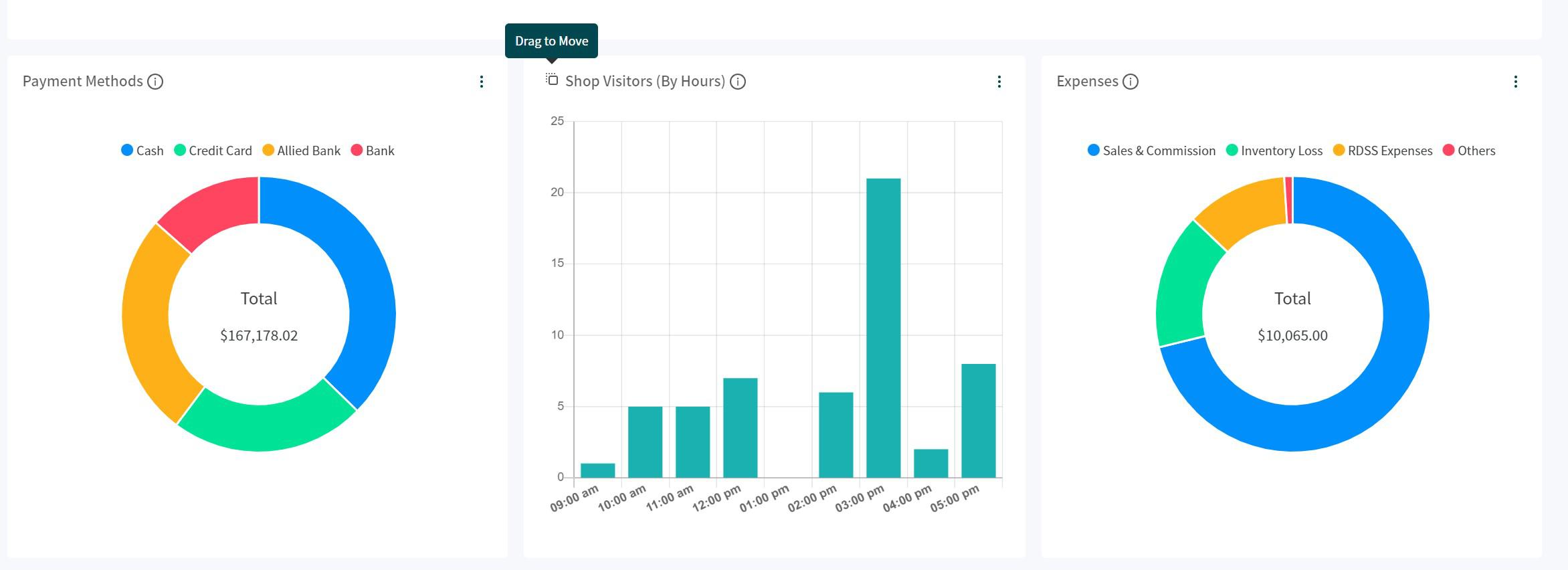
-
-
You can also add charts by clicking on the **Add More Charts** button in the top right of your dashboard. This will open up the charts you can add. This would only show you the charts that are not currently open in your dashboard.
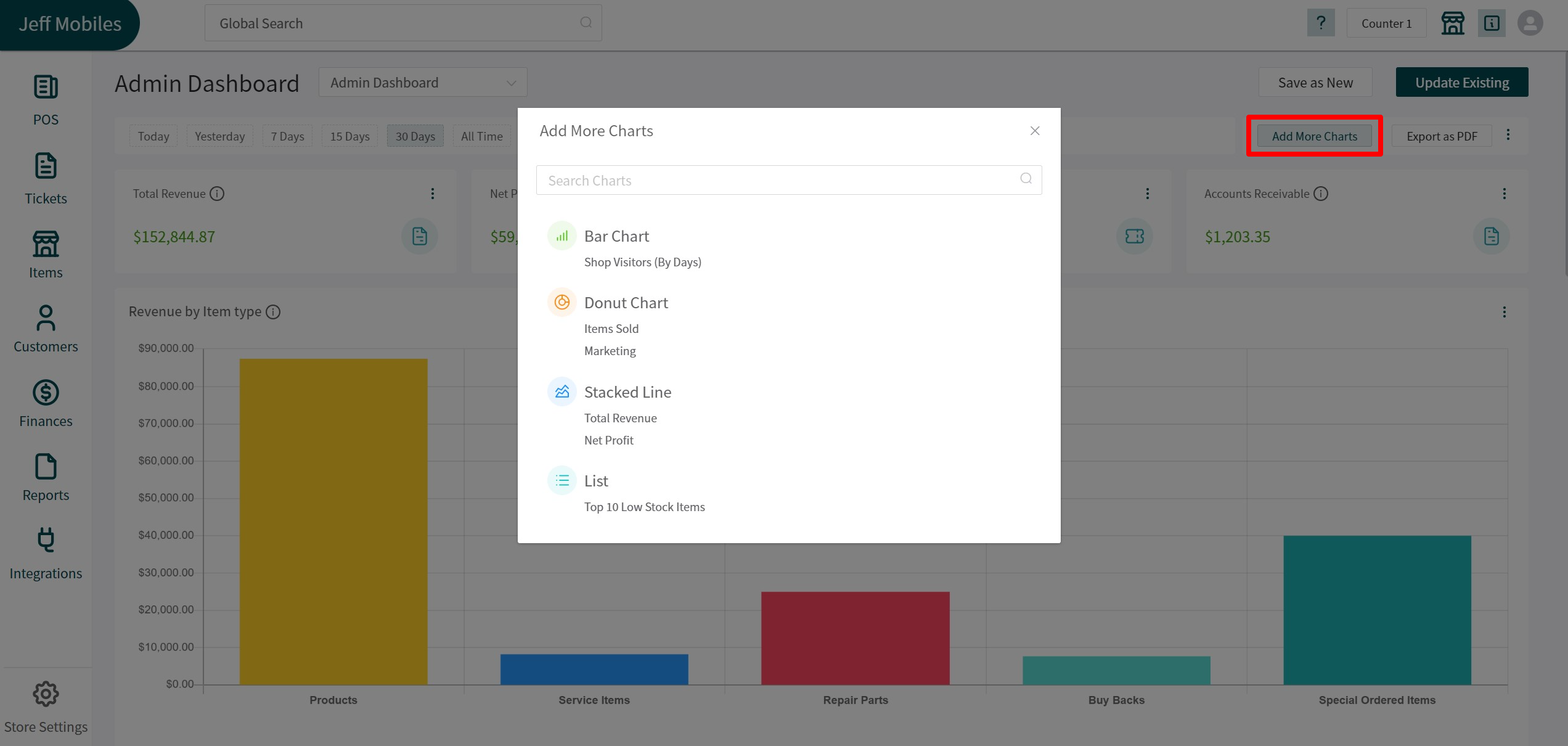
-
-
If you want to **Replace** an existing chart or metric with another one, you can click on the options button and select replace. This would replace one chart/metric with the new one you choose.
@@ -43,7 +39,7 @@
-**Default Dashboard**
+### **Default Dashboard**
We understand that you might only want to see specific charts at times and would not like to see all of them all of the time. For that reason, we have included the ability for you to make a default dashboard. We have already assigned a system default with the most important charts according to extensive research. This default dashboard is unique to every user. If one user wants to see one dashboard, they can set that as their default view as compared to another user’s default dashboard.
@@ -53,13 +49,13 @@
-**Save as new**
+### **Save as new**
RepairDesk allows its users to have as many different dashboards as they can. In order to save a new one, you can make changes to the dashboard and instead of updating the current one; you can save it as a new one by providing a name.
-**Export as PDF**
+### **Export as PDF**
Considering that a user wants a hard copy of their dashboard for specific reasons such as a presentation or to keep a copy of their progress over time; we have the option to export the dashboard as a PDF file. When exported, you can later on print the PDF file or send it to any one that you wish to in order to share the progress of your business.
@@ -67,8 +63,6 @@
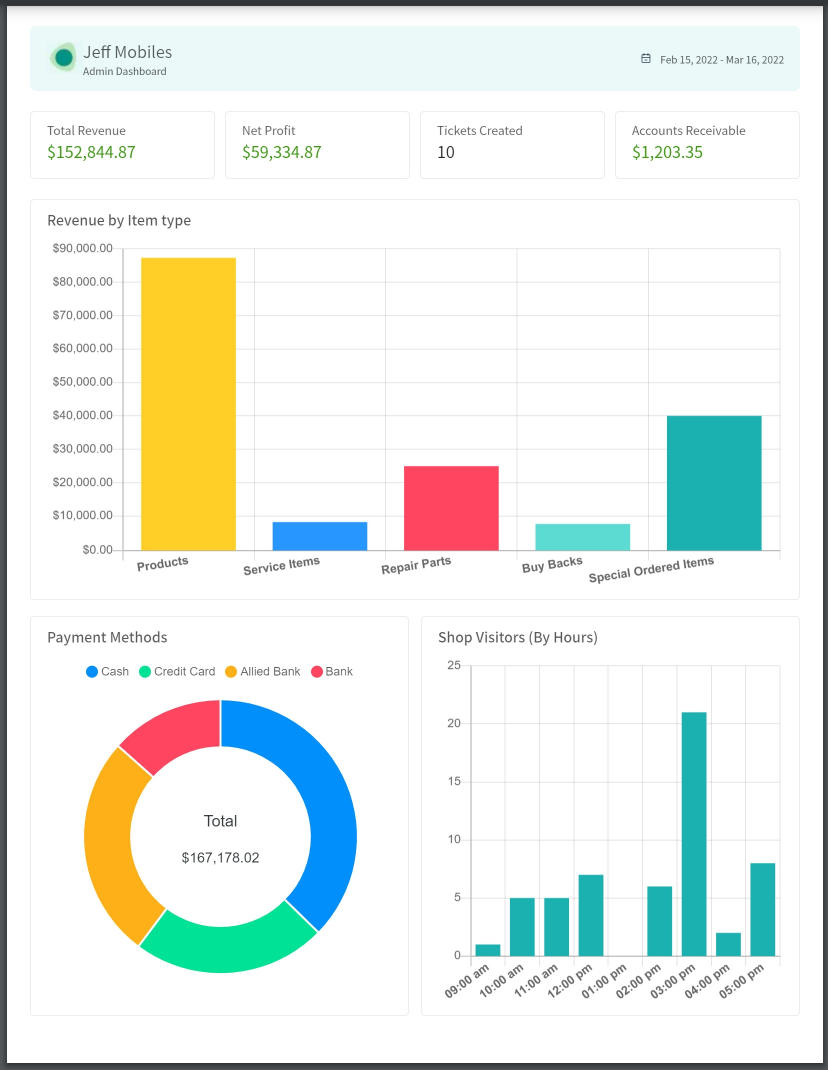
-
-
**Note:** In order to give the access of dashboard to your employees, head over to the following path.
> Path: \\Employee Roles and Permission > Create / Edit Role > Finances Module > Can access admin dashboard