Revision: 940eb8f19d
Edited WooCommerce
@@ -1,8 +1,10 @@
-### **WooCommerce Introduction**
+### **Introduction**
We live in a digitally enabled world, where customers want increasing ease with each passing day. The traditional brick-and-mortar locations are slowly getting used fewer as compared to online e-commerce platforms. WooCommerce is one of the most popular platforms currently available in the market. It's a tool that can give you the edge in conducting online business. With WooCommerce you can sell almost anything, whether digital or physical, anytime and anywhere.
-With the help of e-commerce, you can reap the following benefits. (i) Quick Turnover
+With the help of e-commerce, you can reap the following benefits.
+
+(i) Quick Turnover
(ii) More Reach
@@ -16,7 +18,7 @@
### 1\. **How to Set Up WooCommerce Integration**
-**Step 1:** Login to your WordPress account and install the WooCommerce Plugin. You can download the plugin from **[here](https://wordpress.org/plugins/woocommerce/).** Once the plugin is installed, it will appear in the left navigation menu in WordPress.
+**Step 1:** Log in to your WordPress account and install the WooCommerce Plugin. You can download the plugin from **[here](https://wordpress.org/plugins/woocommerce/).** Once the plugin is installed, it will appear in the left navigation menu in WordPress.
**Step 2:** Within your RepairDesk account, visit the integrations page and click on **set up** the integration for WooCommerce.
@@ -24,9 +26,7 @@

-**Step 3:**
-
-Provided you have entered the accurate information, you can click on **Save** to connect your WooCommerce account to your RepairDesk account.
+**Step 3:** Provided you have entered the accurate information, you can click on **Save** to connect your WooCommerce account to your RepairDesk account.
### 2\. Sync Triggers with WooCommerce.
@@ -34,29 +34,19 @@
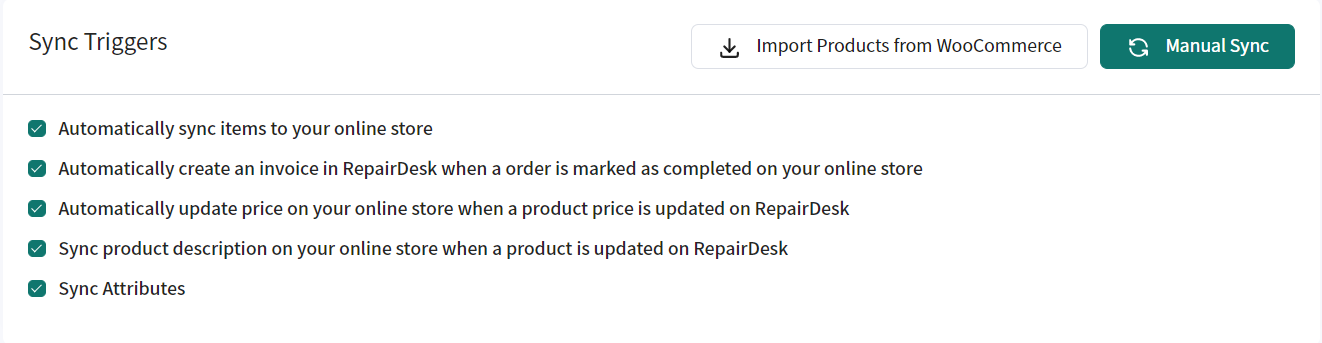
-**Sync Items to your online store:**
-
-Items created will be synced to your online WooCommerce store unless you specify otherwise
+**Sync Items to your online store:** Items created will be synced to your online WooCommerce store unless you specify otherwise
**Create invoice when order is created:** If this trigger is enabled, an invoice will be generated automatically when an order is created on your site.
-**Update Price on your online store when a product is updated on RepairDesk:**
+**Update Price on your online store when a product is updated on RepairDesk:** If a product is being synced from RepairDesk to your WooCommerce store, this trigger will map the price of your product from RepairDesk to WooCommerce and reflect any changes made.
-If a product is being synced from RepairDesk to your WooCommerce store, this trigger will map the price of your product from RepairDesk to WooCommerce and reflect any changes made.
+**Syncing Product Description:** Any change to the product information in the description will be reflected on the WooCommerce online store. This would also display the product information on your online store.
-**Syncing Product Description**
-
-Any change to the product information in the description will be reflected on the WooCommerce online store. This would also display the product information on your online store.
-
-**Sync Attributes**
-
-This trigger would sync any attributes that the product information has, for example if it is new or used.
+**Sync Attributes:** This trigger would sync any attributes that the product information has, for example if it is new or used.
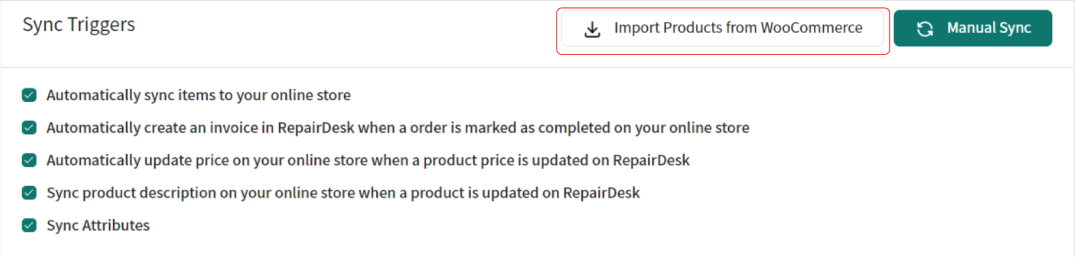
-**Import Products from WooCommerce:**
-
-This trigger will help you import products from WooCommerce to RepairDesk
+**Import Products from WooCommerce:** This trigger will help you import products from WooCommerce to RepairDesk
**2.1 Syncing Categories**
@@ -68,9 +58,7 @@
Similarly, if you want to enable sync for a particular item, just enable the **trigger** "Sync with WooCommerce" and that item in RepairDesk will be synced with WooCommerce site.
-**2.2 Buy Back Category**
-
-If you specifically need a different category to cater your buy backs, you can always turn the buy back trigger on and create a category name that will be used for your buy backs. Please note that the trigger has to be on for this.
+**2.2 Buy Back Category** If you specifically need a different category to cater your buy backs, you can always turn the buy back trigger on and create a category name that will be used for your buy backs. Please note that the trigger has to be on for this.

@@ -78,8 +66,90 @@
In order to create the best and easiest way to control your processes with WooCommerce, RepairDesk has enabled its users to handle their inventory syncing according to their own specifications.
-**3.1 Trigger to sync item with WooCommerce**
-
-While item creation or editing item information, you can check or uncheck the option of having an item synced with WooCommerce or not. You will only be able to see this trigger if you have WooCommerce enabled within your integrations.
+**3.1 Trigger to sync item with WooCommerce** While item creation or editing item information, you can check or uncheck the option of having an item synced with WooCommerce or not. You will only be able to see this trigger if you have WooCommerce enabled within your integrations.
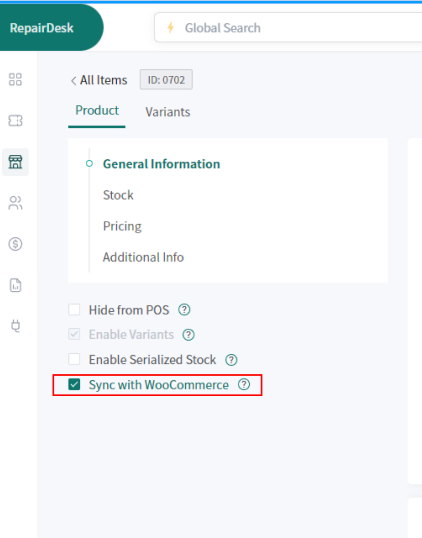
+
+### 4\. More Features
+
+For the best customer experience and extra customized feature usage, we have enabled our users to do certain actions to make their usage of WooCommerce the best available.
+
+**4.1 Importing of items**
+
+Considering your WooCommerce integration is turned on and connected. You will now be able to import items and add them specifically to your e-commerce activities. In order to do this, please input **Yes** in the Sync with WooCommerce column in order to have the item synced on your e-commerce platform.
+
+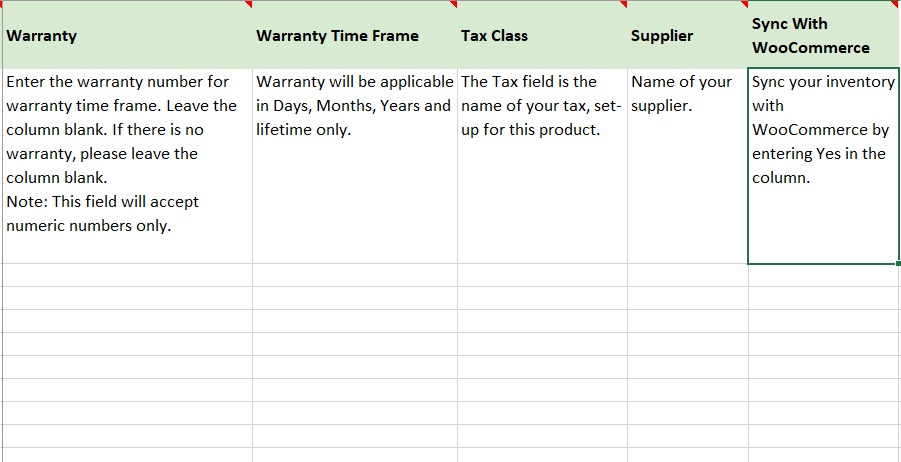
+
+
+
+**4.2 Invoice Filters**
+
+In order to provide maximum ease we have provided you with the added filter of online invoices to track what invoice specifically is coming directly from Online Sales on WooCommerce. With WooCommerce enabled, you can now see an additional field of online invoices to track your WooCommerce Invoices.
+
+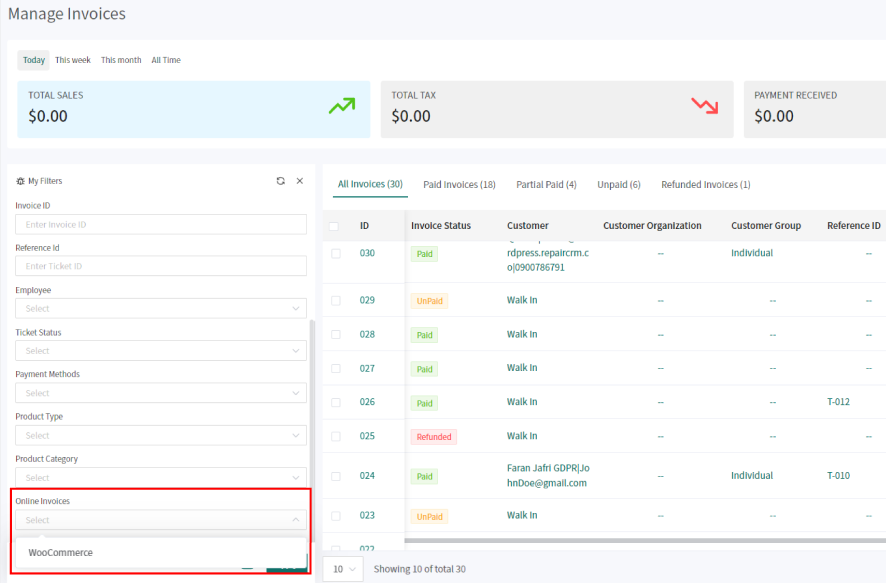
+
+
+
+**4.3 Online Prices**
+
+If you want to differentiate your price for your items sold online, you can always mark a separate online price for the item that will be shown on your online store. If no online price is given, then the normal and in-store retail prices will be selected. The highest priority will be given to the Promotional price if you have that entered.
+
+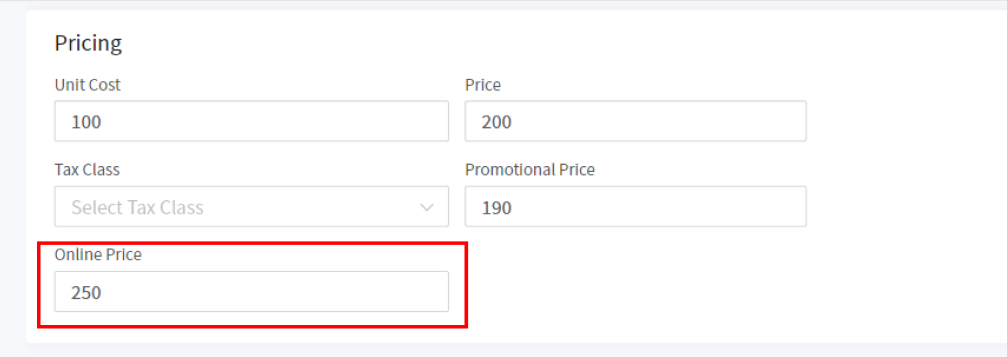
+
+
+
+**4.4 WooCommerce Reference ID (invoices)**
+
+Users will have the ability to keep track of their WooCommerce invoices, you can find a reference section that shows you the reference ID for your invoice at WooCommerce. You can see this information from invoices that came from WooCommerce specifically.
+
+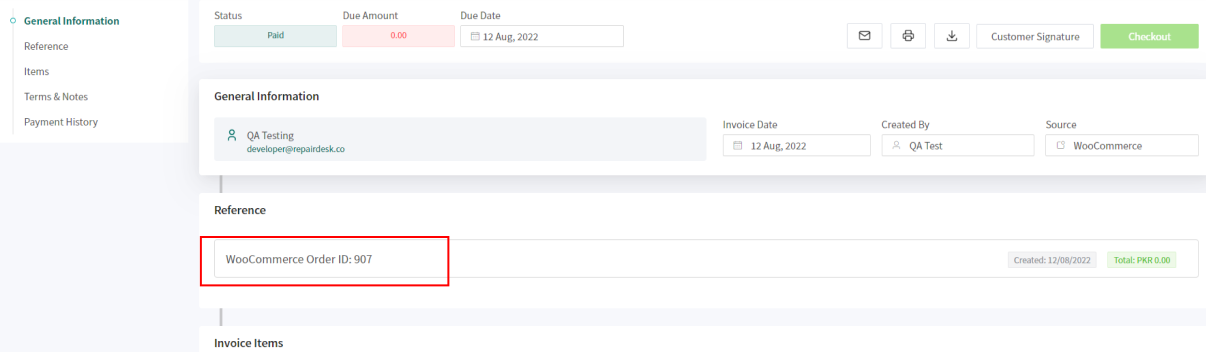
+
+
+
+### **FAQs (Frequently Asked Questions)**
+
+**Q. Does this integration support serialized inventory?**
+
+_A. Yes serialized inventory is supported in our WooCommerce integration. Its workflow is as follows:_
+
+_1\. When integration is enabled,_ **_items_** _in RepairDesk will be_ **_synced_** _with WooCommerce._
+
+_2\. When a customer selects the item in order and the order is confirmed, this_ **_item_** _will be_ **_added_** _to the customer_ **_invoice_**_._
+
+_3\. After the order status is set to_ **_Order Completed_** _the_ **_invoice_** _will be_ **_synced_** _with RepairDesk._
+
+_4\. Finally, once the invoice is added to RepairDesk, under item details you will be able to see serial numbers for this particular item._ **_Manually select the serial_** _in the invoice and hit_ **_Save_**_._
+
+**Q. Can I import items from the Woocommerce site to RepairDesk?**
+
+_A.Yes, items from woocommerce can be imported to repair desk._
+
+**Imp:** Only items with SKU will be imported to RepairDesk.
+
+**Q. Some items are not being synced. Why is that?**
+
+_A. Only items with SKUs will be synced. If an SKU for an item already exists then the item will be updated. A new item will be added to Woocommerce if that SKU is not present on Woocommerce site but exists in RepairDesk._
+
+**Q. Can I select some items not to be synced with Woocommerce?**
+
+_A. Sure! Just open the item in RepairDesk and under Triggers disable the trigger: "Sync with Woocommerce"._
+
+**Q. Do I have to manually add customers in RepairDesk who buy items from my site?**
+
+_A. No. Once an invoice is created, customer data is fetched and the customer is added to RepairDesk._
+
+**Q. When are payments added to RepairDesk?**
+
+_A. Once a customer has booked an order on your WooCommerce site, it will not be added to RepairDesk until you have confirmed the order from the backend. Please select the order status to "Order Completed" to mark it as completed._
+
+_Once an order is confirmed and marked as completed, payment details for that order will be added to RepairDesk._
+
+**Q. How long does it take to sync items from RepairDesk to Woocommerce?**
+
+_A. Once you have setup WooCommerce Integration, your items are automatically and instantly synced with WooCommerce._
+
+**Q. Will the item photos be displayed on my site as well?**
+
+_A. Definitely! Our integration will enable you to display the picture of the item in RepairDesk on your WooCommerce website. Please note that at this moment only one picture of the item is supported and this main image will be displayed_
+
+on your WooCommerce site once you have enabled WooCommerce integration with RepairDesk.