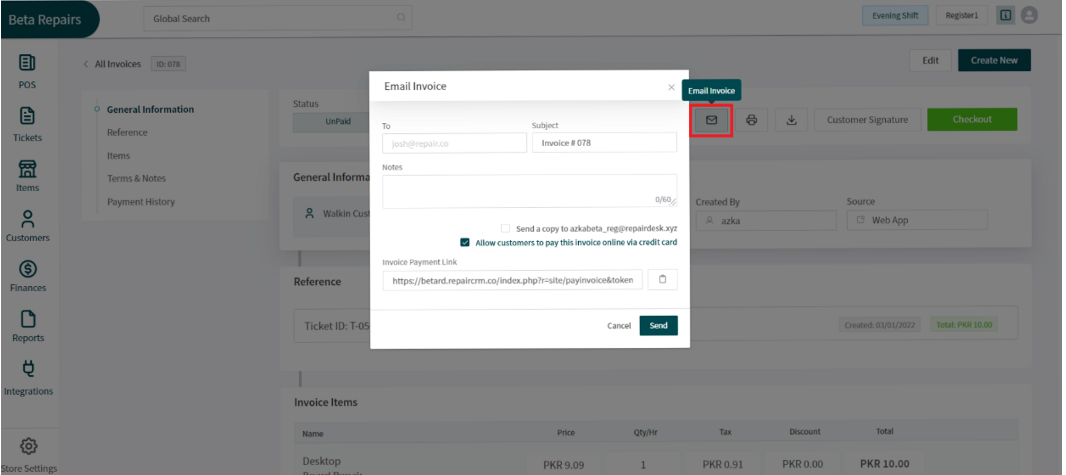Revision: 7dda2aee6f
Edited RepairDesk Payments.
@@ -1,30 +1,16 @@
1. To set up RepairDesk payments on your account, navigate to the Integrations tab and click on Payments.
-2. From there, select the RepairDesk payments option and proceed to enable it.
-
-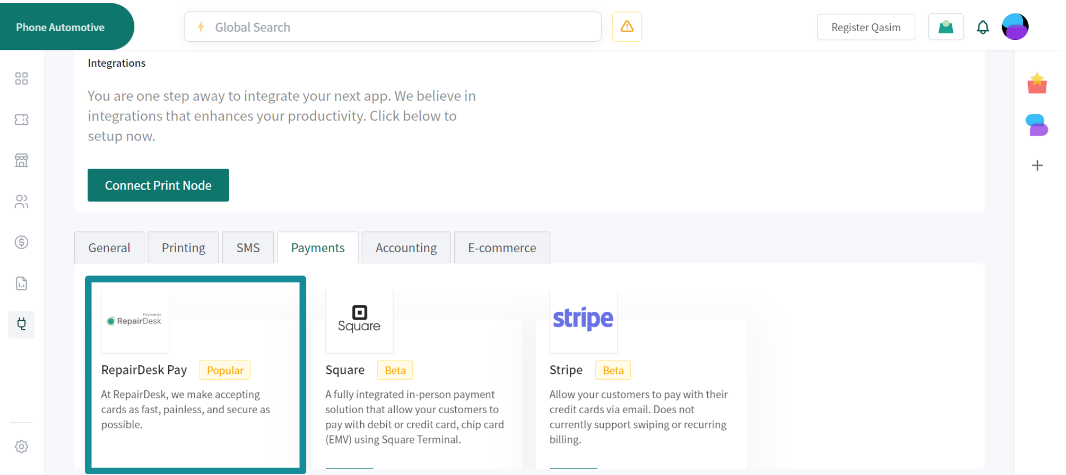
-
-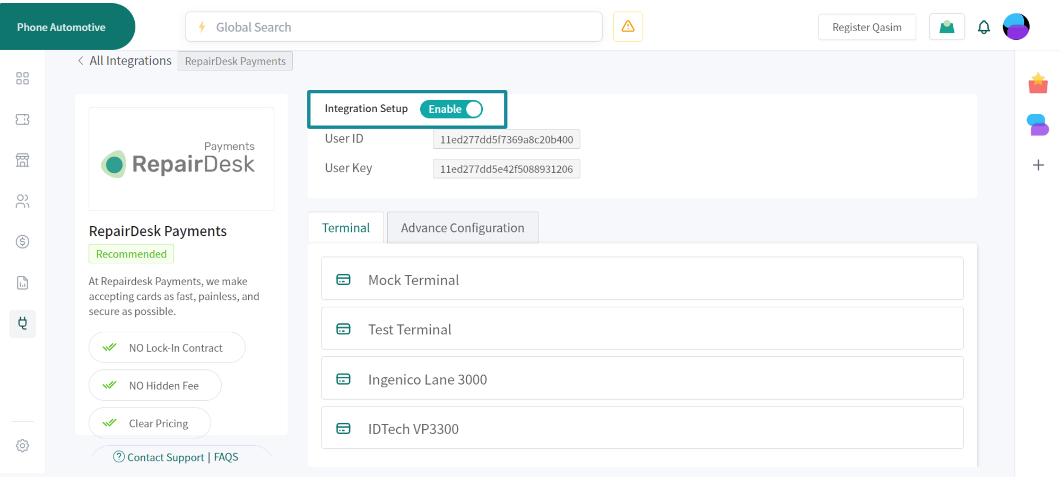
-
-1. Once it is enabled, you will be able to view any terminals that you have previously set up on your Fortis account.
+2. From there, select the RepairDesk payments option and proceed to enable it. 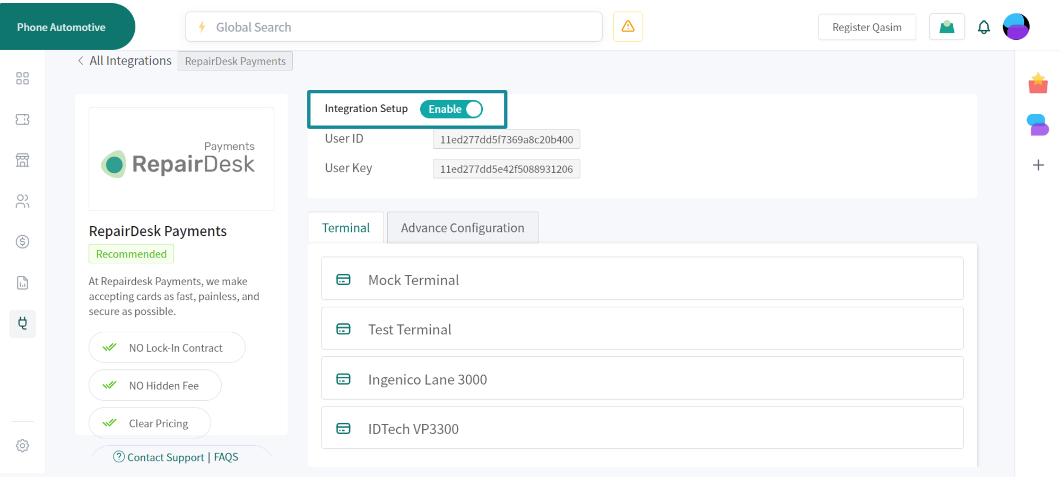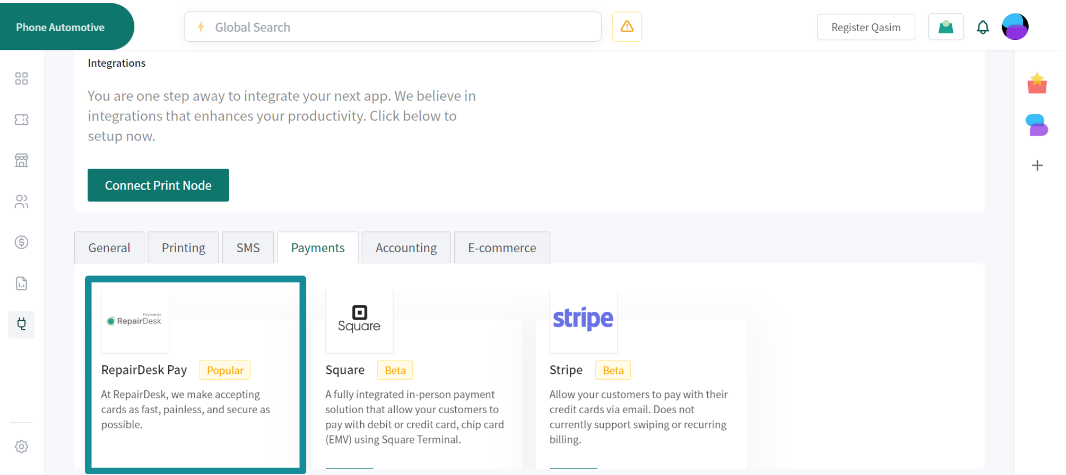
+3. Once it is enabled, you will be able to view any terminals that you have previously set up on your Fortis account.
### **Card not Present (CNP) Transactions**
-Additionally, through advanced configurations, you can set up a **virtual terminal** and add a **"Pay now"** button to invoices sent via email.
-
-1. The **virtual terminal** feature allows users to enter their customers card information which they provide over a call, and the **"Pay now"** option allows customers to quickly and easily make payments online through a link in their invoice email.
-
-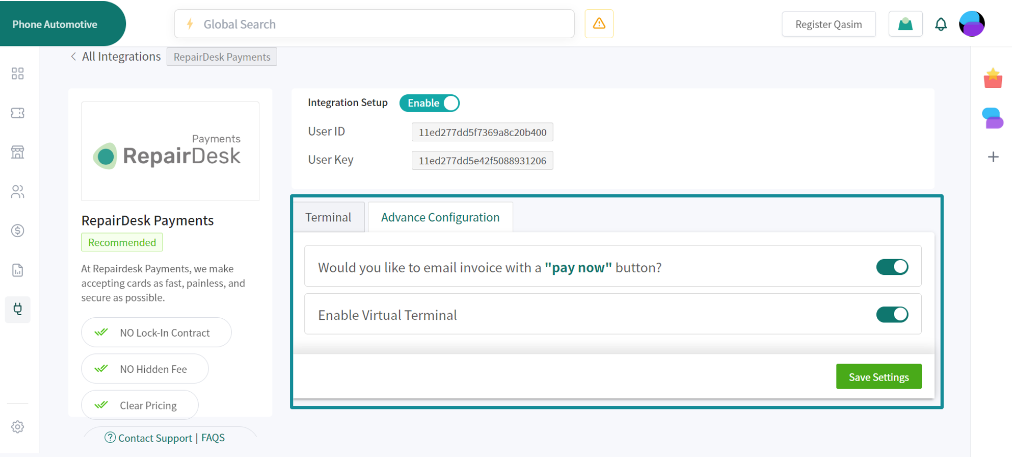
+Additionally, through advanced configurations, you can set up a **virtual terminal** and add a **"Pay now"** button to invoices sent via email. 1. The **virtual terminal** feature allows users to enter their customers card information which they provide over a call, and the **"Pay now"** option allows customers to quickly and easily make payments online through a link in their invoice email. 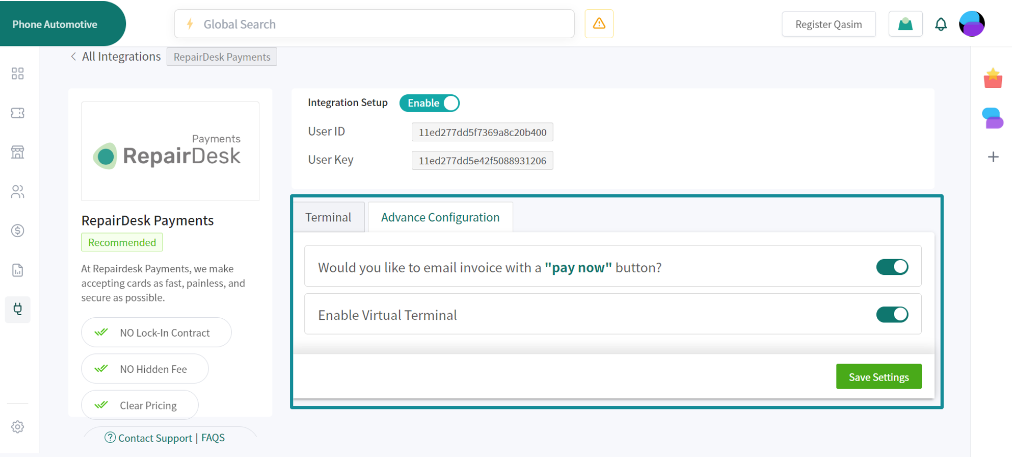
### **Sending Invoice links through Emails**
1. When you enable the “Pay now” feature, you will be able to email an **invoice link** to your customer who is not present at the premises.
2. To send an email, just go to the finances section and click on the invoices option. Once you see your invoice, click on the options (three dots).
-3. This would show you the option to email your invoice to your customer who can then fill out their payment details to complete the transaction.
-
-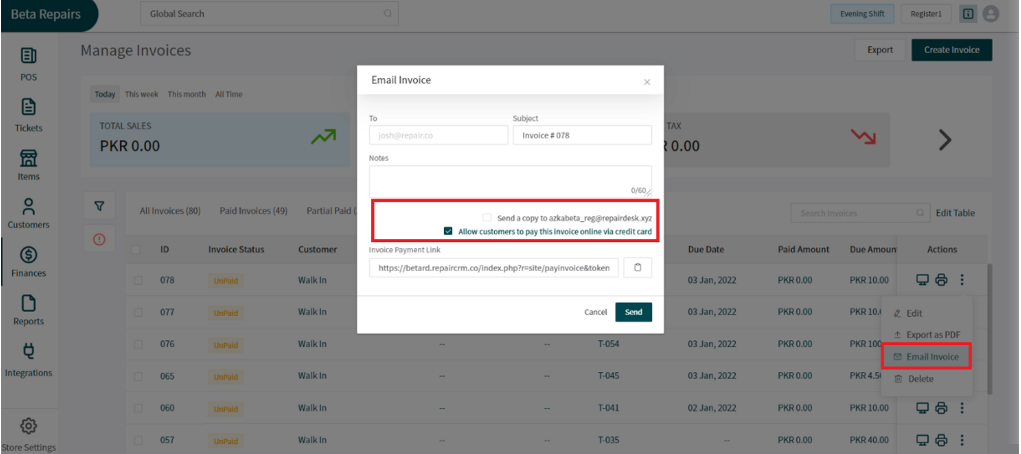
-
-1. You can also send an email invoice link when the invoice is open.
-2. Click open an invoice using the **invoice ID**.
-3. When the invoice is open, you can click on the email icon to send the same invoice by email and allow your customer to make a virtual payment.
-
-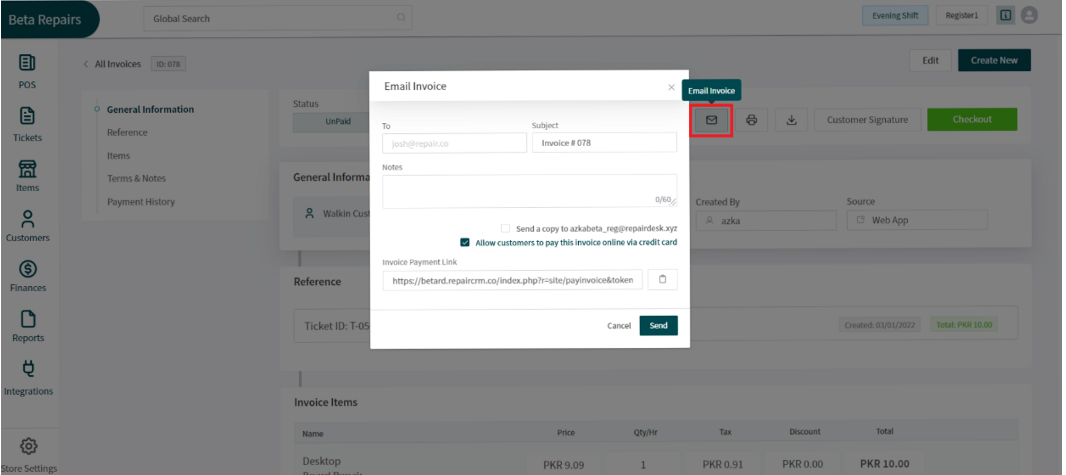
+3. This would show you the option to email your invoice to your customer who can then fill out their payment details to complete the transaction. 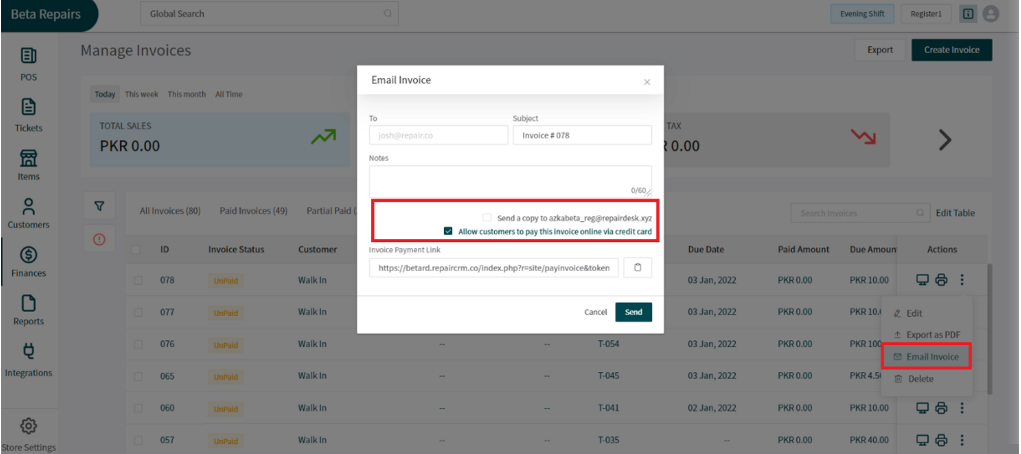
+4. You can also send an email invoice link when the invoice is open.
+5. Click open an invoice using the **invoice ID**.
+6. When the invoice is open, you can click on the email icon to send the same invoice by email and allow your customer to make a virtual payment.