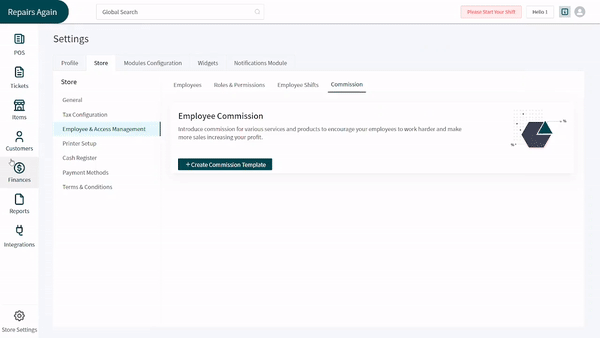Revision: 66e39fa3e2
Edited Accounting and Finance Reports
@@ -20,3 +20,43 @@
9. To print the report, click on the **Print** button adjacent to the **PDF** button.
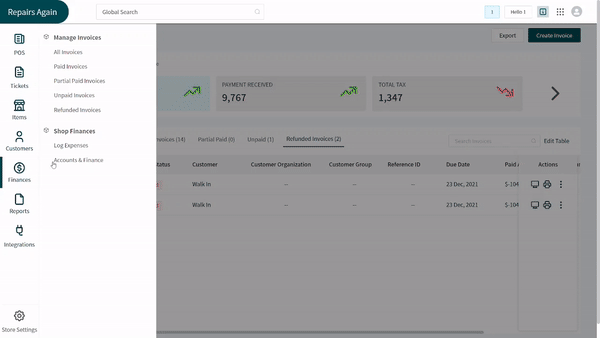
+
+Balance Sheet
+-------------
+
+A balance sheet summarizes the financial balances of a firm. It includes the summary of company's liabilities, assets, and equity along with other expenses and revenue. This sheet is also thought to be a statement of net total worth of financial position of the firm.
+
+### Access a Balance Sheet
+
+1. Scroll down on the right section of the Accounting and Finance screen just under the _Summary and Reports_ tab.
+2. You will see **Balance Sheet** mentioned with a graph below it. The graph represents the balance sheet for your repair shop where dollars are on the y-axis while the x-axis has days.
+3. Filter the graph by applying filter of **Monthly** or **Weekly** from the top right corner of the graph.
+4. You can apply three other filters present at the top of the graph - Assets, Liabilities and Equity.
+5. Click on the **View Report** button placed at the right corner of the screen to view full report divided into multiple sub-accounts.
+6. The top left corner gives you a date filter. You can click on the **Calendar** icon and select a date of your choice.
+7. You can collapse and close the heads by clicking on the **Plus** sign present at their beginning.
+8. You can download the report as a spreadsheet or a PDF by clicking on the **Export** and **PDF** buttons respectively present at the right side of the screen.
+9. To print the report, click on the **Print** button adjacent to the **PDF** button.
+
+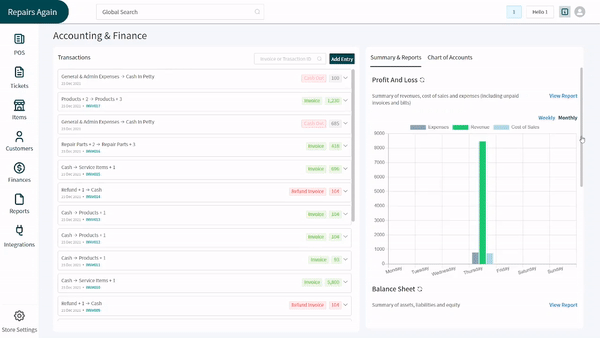
+
+Ledger (Transaction Report)
+---------------------------
+
+Since multiple sub-heads come together to form heads, one has to know about the cash flowing in and out of every sub-head. If you are someone who loves to view details of every sub-head, RepairDesk has got you all covered. You can open the cash transaction details of every sub-head, print and download in spreadsheet or PDF.
+
+### Access the Ledger
+
+We believe in keeping things simple and efficient so, ledger of every sub-head is always one click-away. You have to open the screen of **Accounting and Finance** and follow these steps:
+
+1. Click on the _Chart of Accounts_ tab next to _Summary and Reports_ tab.
+2. You will see heads that can be expanded to see sub-heads by clicking on the **Plus** sign at their beginning. Choose the sub-head you would like to open ledger against.
+3. Hovering over a sub-head will activate a **Ledger** button at their end. Click on the button.
+4. You will see a report opened with all the expenditure details for you.
+5. Filter the report by applying a date filter. You can click on the **Calendar** icon on the top left corner of the screen and select a date of your choice.
+6. You can download the report as a spreadsheet or a PDF by clicking on the **Export** and **PDF** buttons respectively present at the right side of the screen.
+7. To print the report, click on the **Print** button adjacent to the **PDF** button.
+
+
+
+