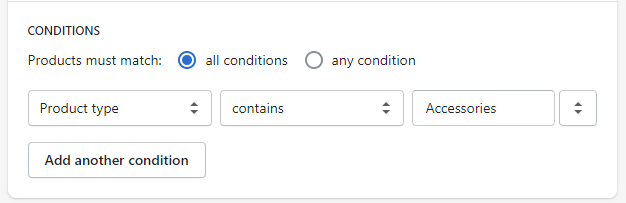Revision: 5a34bb97e3
Edited Shopify
@@ -13,7 +13,8 @@
4. Get Customer & Shipping Details from Shopify to RepairDesk to fulfill your orders easily.
5. Import Shopify Products to RepairDesk.
-### **How to Setup Shopify?**
+**How to Setup Shopify?**
+-------------------------
Connecting Shopify to your RepairDesk account is extremely simple. However, in order to connect with your Shopify account, the main thing you need to have is a Shopify account/website beforehand. When you navigate your way into the Shopify integration setup you will be able to input your **Shopify Store URL.** Once that is done, you can click on connect.
@@ -108,8 +109,6 @@
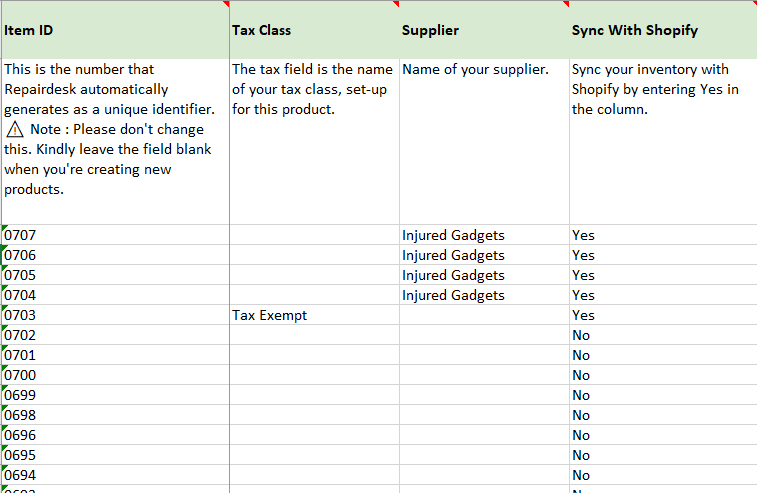
-
-
### **Invoice Filters**
In order to provide maximum ease we have provided you with the added filter of online invoices to track what invoice specifically is coming directly from Online Sales on Shopify. With Shopify enabled, you can now see an additional field of online invoices to track your Shopify Invoices.
@@ -172,3 +171,13 @@
**A.** The serialized product inventory count will be synced to Shopify. On fulfilling the order inside Shopify, the invoice will be generated inside RepairDesk. On edit invoice view, you can manually add serial against the invoice inside RepairDesk to deduct serial from the inventory for that item.
**Note:** Shopify doesn't cater to product serials.
+
+**Q. Will the paid invoices will be recorded in the transaction log?**
+
+A. Yes, the paid invoices will be recorded in the transaction log.
+
+**Q. How can I make collections on Shopify from my product type?**
+
+A. Inside Shopify Settings Section --> Select Collection. Just select **Add Collection** option and specify the collection name and select the product type name equal to RepairDesk Category name synced after connection to Product Type Field.
+
+