Revision: 3b1831c6dd
Edited Square
@@ -1,114 +1,28 @@
**1\. Connecting Square with RepairDesk**
-----------------------------------------
-
-
-
+**_\*Tipping feature is not present but will be rolled out in the upcoming update._**
i. Login to RepairDesk and from the Integrations tab, click on Payments.
-
-
-
-****
-
-
-
+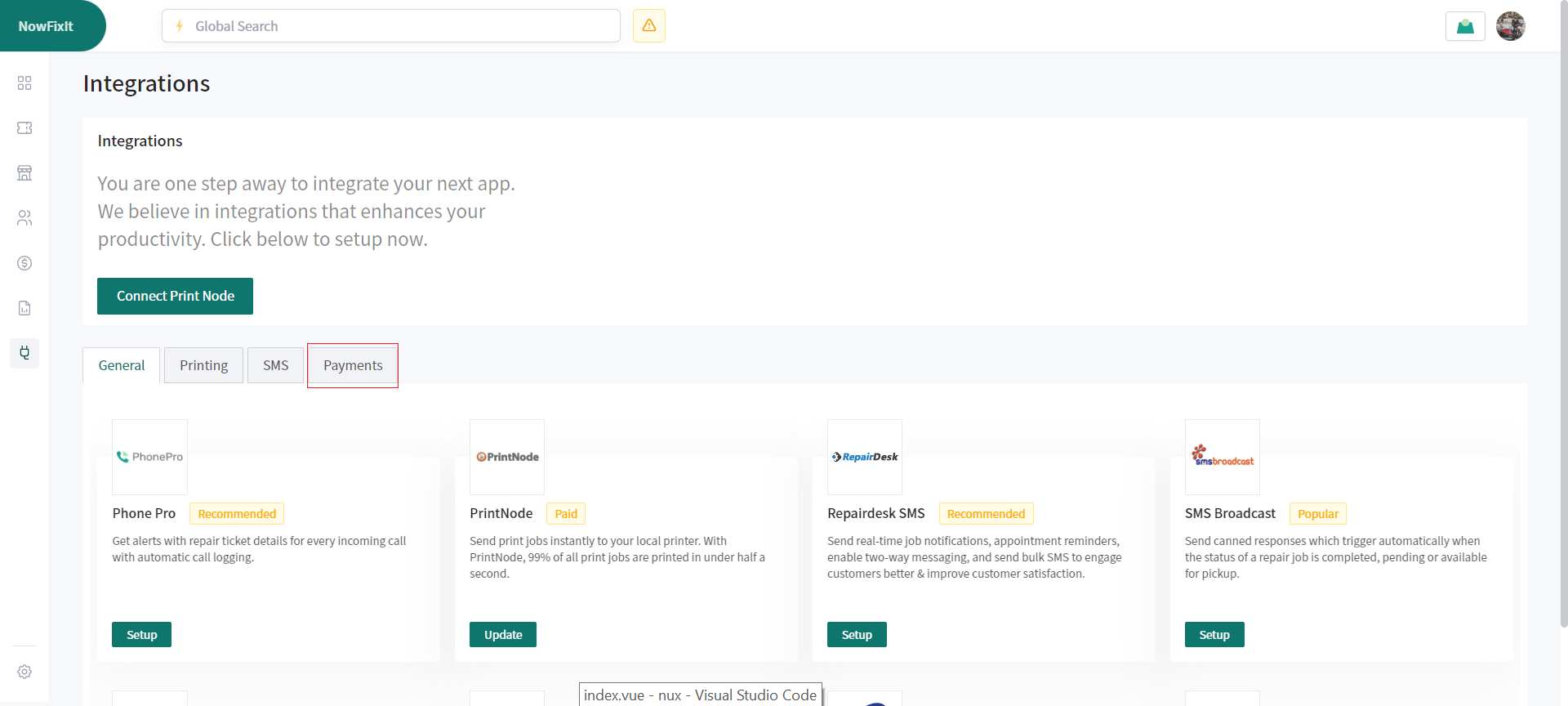
ii. Click on Setup.
-
-
-
-****
-
-
-
-iii. To integrate Square integration with your RepairDesk account, click on Connect.
-
-
-
-****
-
-
-
-iv. You will be redirected to the Sign In page for Square.
-
-Once on the Sign In page, enter your username and password and click on the Sign In button and then you will be asked to grant permission.
-
-
-
-****
-
-
-
-v. After successfully enabling the integration, select the location as shown below and click Continue.
-
-**Note: _Please ensure that the Location you select in RepairDesk matches the one you have set up in Square._**
-
-
-
-****
-
-
-
-
-
+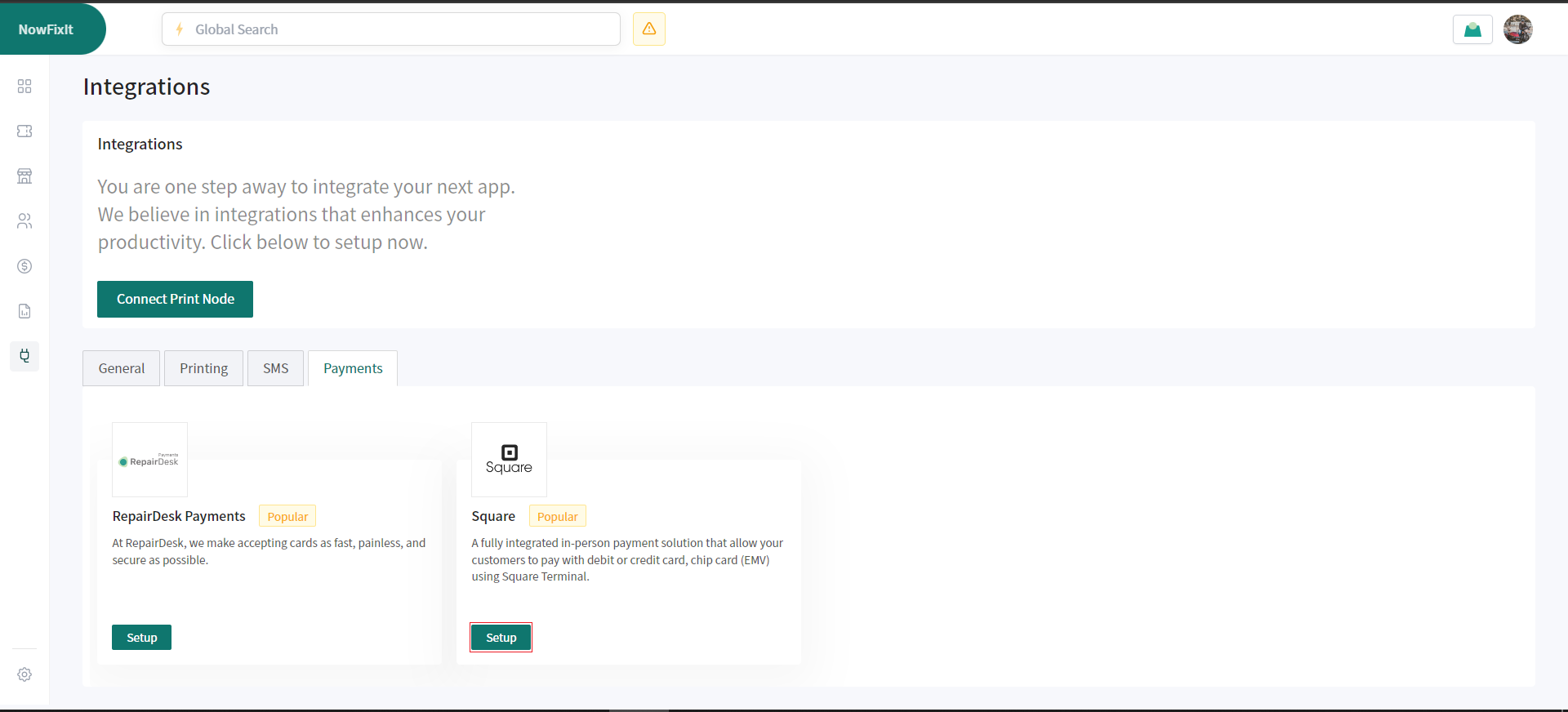
+iii. To integrate Square integration with your RepairDesk account, click on Connect.
+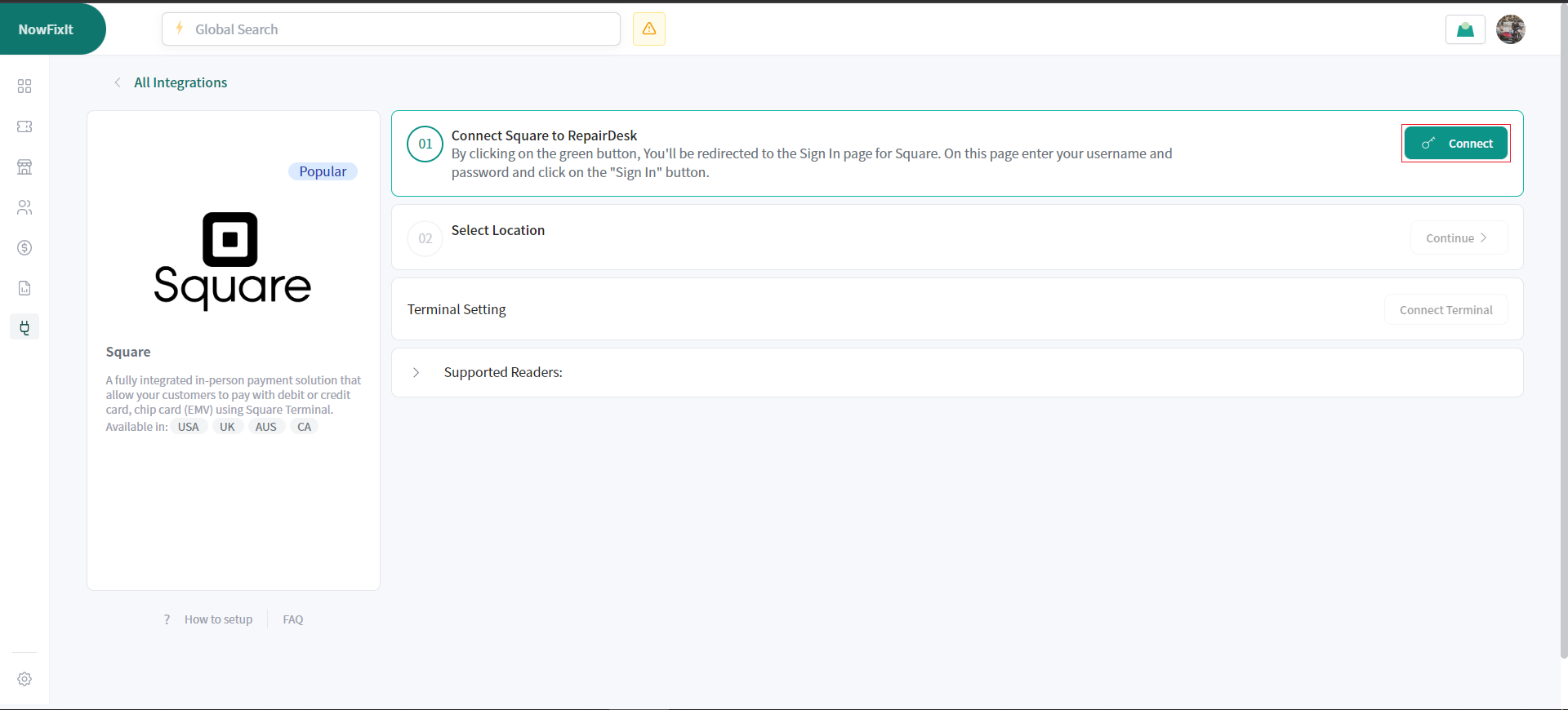
+iv. You will be redirected to the Sign In page for Square. Once on the Sign In page, enter your username and password and click on the Sign In button and then you will be asked to grant permission.
+
+v. After successfully enabling the integration, select the location as shown below and click Continue. **Note: _Please ensure that the Location you select in RepairDesk matches the one you have set up in Square._**
**2\. Connecting a Terminal**
-----------------------------
-
-
-
i. Click on Connect Terminal.
-
-****
-
-
-
ii. Now enter a suitable name for your terminal and click Generate Code.
-
-
-
-****
-
-
-
iii. Now enter the generated code into your terminal to pair it with your RepairDesk account.
-
-
-
-****
-
-
-
----
-
+---------------------------------------------------------------------------------------------------------------------------------------------------------------------------------------------
**3\. How to pay using Square?**
--------------------------------
-
-
-
-i. Once you have enabled Square Integration, while checking out you will see Square as a payment method. Select Square to pay with it.
-
-****
-
-
-
-ii. Enter the amount and click on Process Payment
-
-
-
-****
-
-
-
-
-
-iii. If you have more than one terminal connected, select one through which you want to process the payment.
-
-
-
-****
-
-
-
-iv. On selection of a terminal it will show the amount to be deducted and you can swipe a card there.
-
-v. On successful payment a success message will occur.
-
-
+i. Once you have enabled Square Integration while checking out you will see Square as a payment method. Select Square to pay with it. ****
+ii. Enter the amount and click on Process Payment. ****
+iii. If you have more than one terminal connected, select one through which you want to process the payment. ****
+iv. On selection of a terminal, it will show the amount to be deducted and you can swipe a card there.
+v. On successful payment a success message will occur. 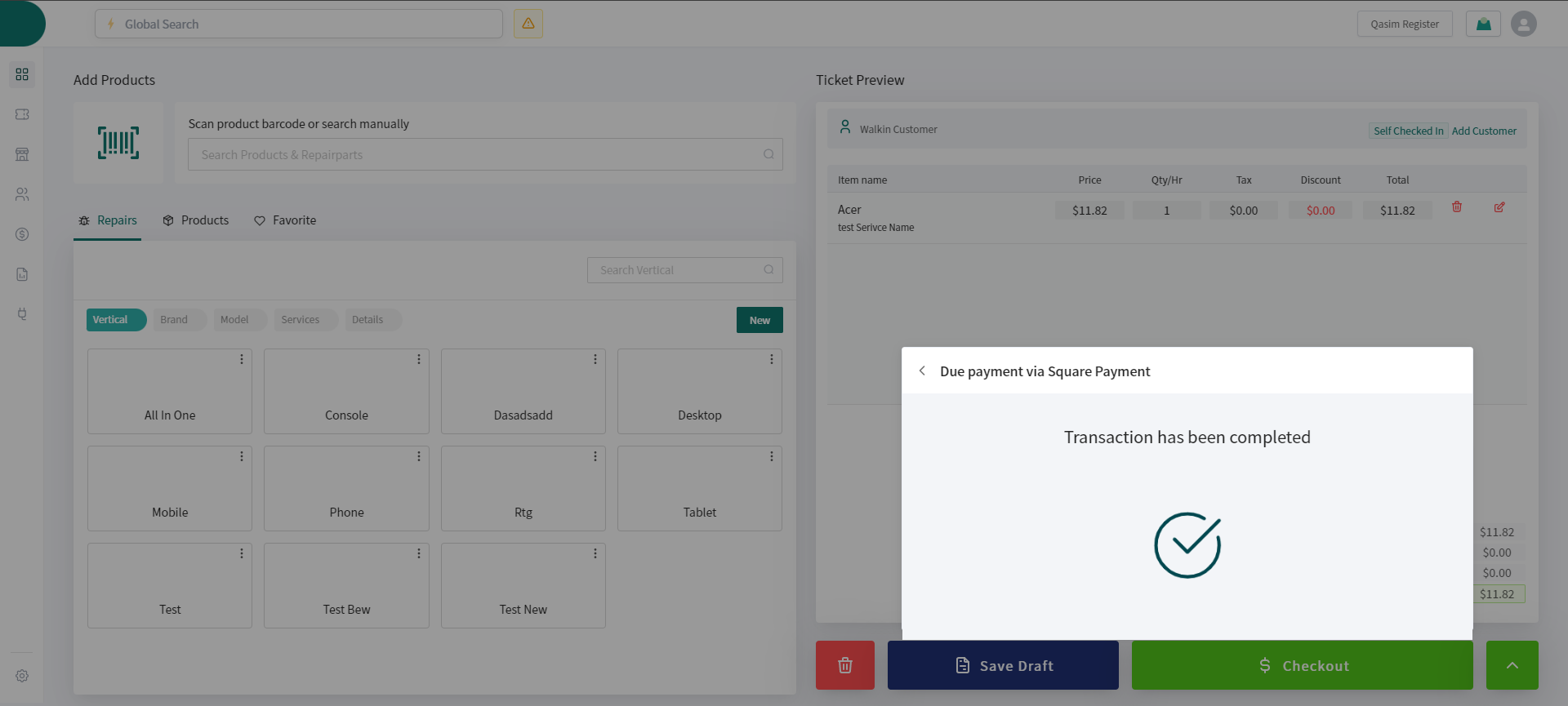
+4\. FAQ's
+---------
+**i. Can I email an invoice with a payment link?** Using the RepairDesk Integration with Square, you have the option of sending customers an invoice with a convenient "Pay Now" button, which they can click to pay their dues online. **ii. Which countries can use the RepairDesk and Square integration right now?** The RepairDesk-Square integration is currently available only to repair stores in the US, UK, Canada and Australia. **iii. Does this integration work with the RepairDesk browser app?** RepairDesk integration with Square will work seamlessly with both RepairDesk 1.0 & 2.0 **iv. What hardware is available with the RepairDesk and Square integration?** Square offers [Square Terminal](https://squareup.com/us/en/hardware/terminal) which can process contactless and chip/EMV chip cards, Apple Pay, Android Pay, other NFC payments, and Magstripe cards. Square Terminal is the only reader that is supported by RepairDesk at the moment.