Revision: 382c3f5e22
Edited RepairDesk Payments
@@ -6,7 +6,7 @@
RepairDesk Payments is a new feature introduced for the ease of our customers. It allows the shop owners to receive payments from the customers via their credit or debit cards. Here are some of the benefits you can enjoy with RD Payments integration:
1. **No Extra Setup**: RD Payments are easy to integrate as it is our very own module. You would not need to install any other applications or multiple devices to get your work done.
-2. **Save You Time**: RD Payments are easy to set up and takes you no more than 3 minutes. You can integrate and start receiving payments without wasting much time.
+2. **Save Your Time**: RD Payments are easy to set up and takes you no more than 3 minutes. You can integrate and start receiving payments without wasting much time.
3. **Easy Settings**: As compared to other payment integrations, RD Payments provide you easy and minimal settings. You can perform different actions without switching between multiple screens and feeling overwhelmed.
Integrate RD Payments
@@ -29,18 +29,27 @@
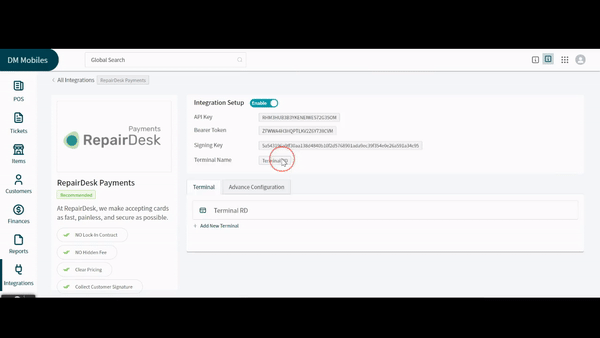
-
-
1. Once your terminal is properly connected and running, click on the **Test** button at the bottom right to test the terminal.
2. Now, click on the **Save** button to save the terminal. You will see the terminal live in the terminals below.
3. Click on the _Advance Configuration_ tab to open further settings.
4. Use the given toggles to turn on or off tipping, cash discount, and customer signature. Turning on toggle against any feature will display an option for that particular feature on the payment terminal.
5. You can use the text box assigned for **Terms and Conditions** to add all the important points you would like to show on the payment terminal for RD Payments.
-6. You can also enable or disable the option of **Pay Now** for your customers who want to pay from RD Payment's terminal.
+6. You can also enable or disable the option of **Pay Now** for your customers who want to pay through a link in email.
7. Use the buttons for **Promotional Image**, **Promotional Video** and **Slideshow** to add the respective media to your terminal.
8. Click on the **Save Settings** button at the bottom right corner to save changes done to the settings.
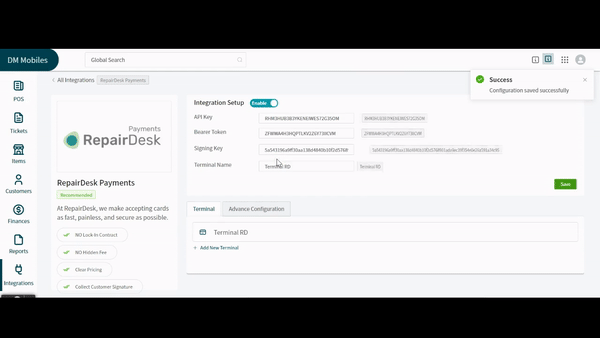
+
+### Multiple Terminals
+
+RD Pay allows you to integrate multiple terminals for your ease. To do so, follow the steps below:
+
+1. On the integration page of **RD Payments**, click on **+Add New Terminal** button placed at the bottom of the _Terminal_ section.
+2. On the window sliding from right, add the name of the terminal given by BlockChyp and click on the **Test** button.
+3. Now, click on the **Save** button at the bottom of the screen to save new terminal.
+4. Once done, you would be able to see this terminal among the payment terminal options when proceeding with RD Pay on your invoices.
+
+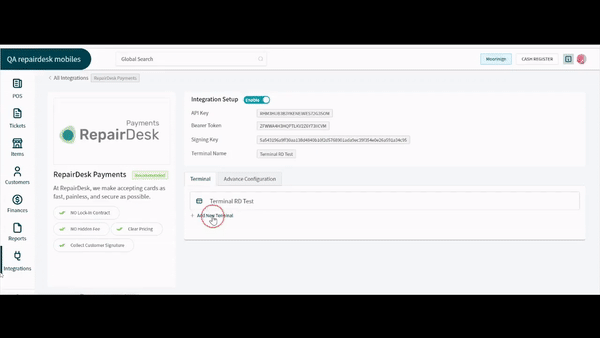
Accept Payment from RD Payments
-------------------------------