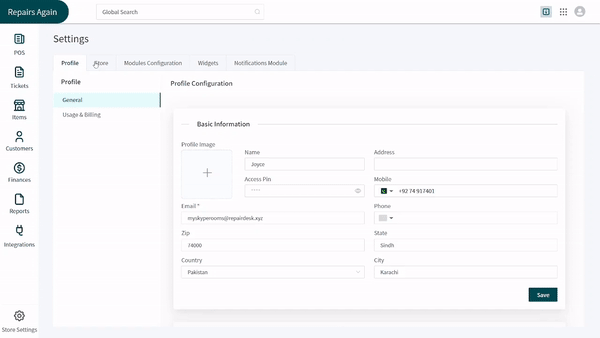Revision: 2cef7094d7
Edited Automated Entries
@@ -1,4 +1,4 @@
-RepairDesk is always working on offering you smarter solutions requiring the least human involvement. This has inspired us to design finance and accounting module able of fetching data from invoices, receipts, refunds, and other finance streams.
+RepairDesk is always working on offering you smarter solutions requiring the least human involvement. This has inspired us to design finance and accounting module able of fetching data from invoices, receipts, refunds, cash-in and cash-out activities in the registers and other finance streams.
Automated Fetching in Accounts
------------------------------
@@ -10,6 +10,157 @@
1. Whenever you make an invoice against a repair service or sell a device, an entry for the finance and accounting section is made.
2. Clicking on an entry opens the breakdown of double entries on the right side of the screen.
3. Similarly, an entry is created for refunds and the breakdown can be accessed by clicking on it.
-4. It must be noticed that an automated entry can neither be reverted, edited nor deleted.
+4. The cash register activities like cash-in and cash-out are also logged in this module as entries. The detailed breakdown of each entry can be fetched by clicking on it.
+5. It must be noticed that an automated entry can neither be reverted, edited nor deleted.
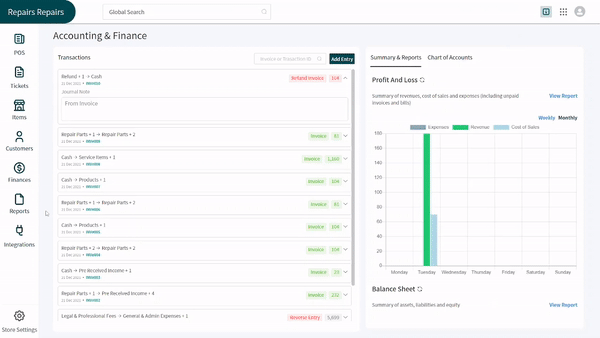
+
+What Does RepairDesk Offers You in Automated Entries?
+-----------------------------------------------------
+
+RepairDesk offers you to map all your accounting and finance related necessary details on Chart of Accounts. Sub-types for the accounts are already made for the ease of the repair shop owners. However, they can make new account sub-types and edit the manually-made sub-types if they want. Here is how we have mapped your repair shop’s cash inflow and outflow on the account sub-types at hand:
+
+### Expenses → (Debit +, Credit -)
+
+The nature of expenses is considered **debit**. In case of adding expenses, debit is taken as positive while the credit is taken as negative. Here are the entries that are logged automatically (and manually) while the remaining ones have to be added manually only.
+
+1. General & Admin Expenses -> (Hit by Cash Out)
+2. Sales & Commission → (Hit by Commission)
+3. Refund → (Hit by automatic commission refund)
+4. Bad Debts → (Hit by remaining balance for RMA refund and credit note)
+5. Inventory Loss → (Items marked as Faulty)
+
+### Revenue → (Credit +, Debit -)
+
+The **credit** is taken as positive and debit is taken as negative while logging revenue from invoices. Here are the entries that are logged automatically (and manually) when an invoice is created or refunded.
+
+1. Products
+2. Repair Parts
+3. Service Items
+4. Special Ordered Items
+5. Buy Backs
+6. Refunds
+
+### Cost of Sales → (Debit +, Credit -)
+
+In case of COGs, **debit** is taken as positive while the credit is taken as negative. Here are the entries that are logged automatically (and manually as well) when selling the items with cost price.
+
+1. Products
+2. Repair Parts
+3. Special Ordered Items
+4. Buy Backs
+5. Refunds
+
+### Assets → (Debit +, Credit -)
+
+In case of assets, **debit** is taken as positive while the credit is taken as negative. Here are the sub-headers and the entries that can be logged automatically (and manually) while the remaining ones have to be added manually only.
+
+**Current Assets**
+
+1. Account Receivable
+2. Cash and Bank
+3. Cash in Hands (Cash in Petty, Cash)
+4. Integrated Payments (RepairDesk Pay)
+5. Inventory (Balanced Entry for PO / GRN)
+6. Tax Assets (Purchase Order Tax)
+7. Stock In Transit (PO created but Item not received)
+8. Credit Notes
+
+### Liabilities → (Credit +, Debit -)
+
+In case of liabilities, the **credit** is taken as positive while the debit is taken as negative while. Here are the entries that are logged automatically (and manually as well), while the remaining ones have to be added manually only.
+
+**Current Liabilities**
+
+1. Account Payable
+2. Taxes Payable
+3. Pre Received Income (The Automatic Entry is logged in case of Deposits)
+
+### Equity → (Credit +, Debit -)
+
+In case of equity, debit is taken as negative while the **credit** is taken as positive. All entries here are to be logged manually except for the listed below.
+
+1. Retained Earnings (Total Previous Profit excluding Current / Selected Date)
+2. Net Income (Current date's net profit -> Automatic only)
+
+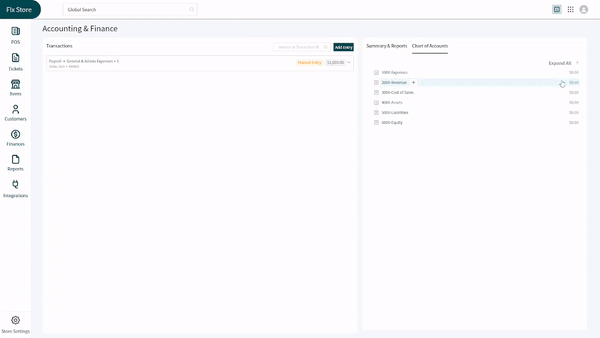
+
+Example 1: Ordering Inventory via PO and then Selling
+-----------------------------------------------------
+
+Let's say you order a product by creating a purchase order.
+
+**1-** Once the **purchase order** is created, an unpaid **purchase bill** is created in the system. The following account heads will hit after the PO is created.
+
+1. **Stock in Transit (Debit)** -> When PO is created, but not received
+2. **Tax Assets (Debit)** -> Tax from the purchase order
+3. **Account Payable (Credit)** -> Amount to be paid to the supplier for the PO
+
+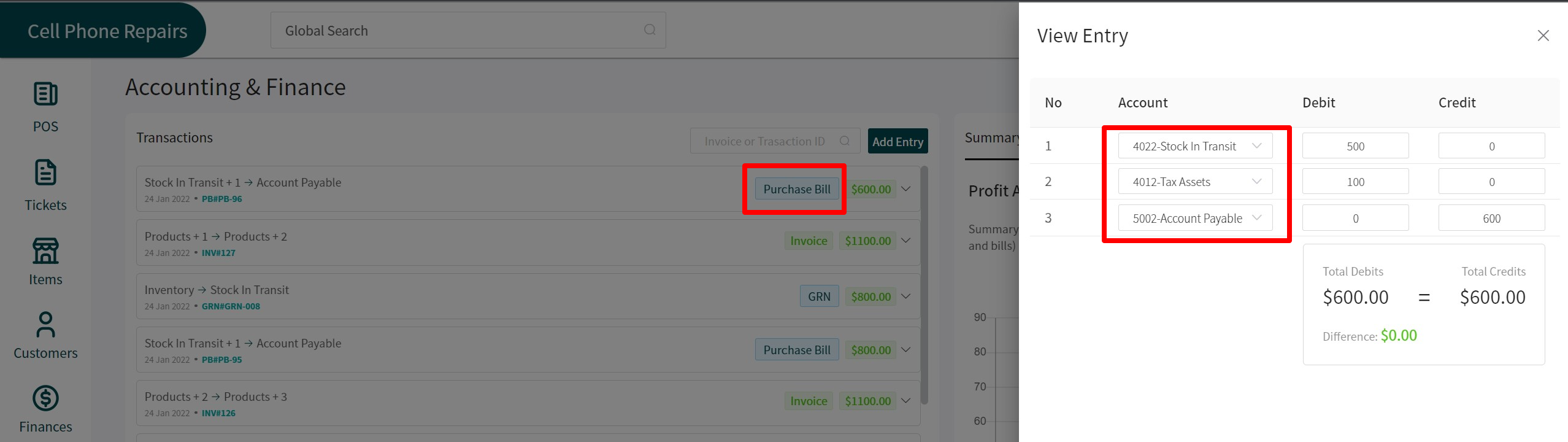
+
+
+
+**2-** After receiving the stock for the purchase order, the following account heads will hit in the system.
+
+1. **Inventory (Debit) ->** The cost for the received product / item
+2. **Stock in Transit (Credit) ->** The balanced entry after the item is received
+
+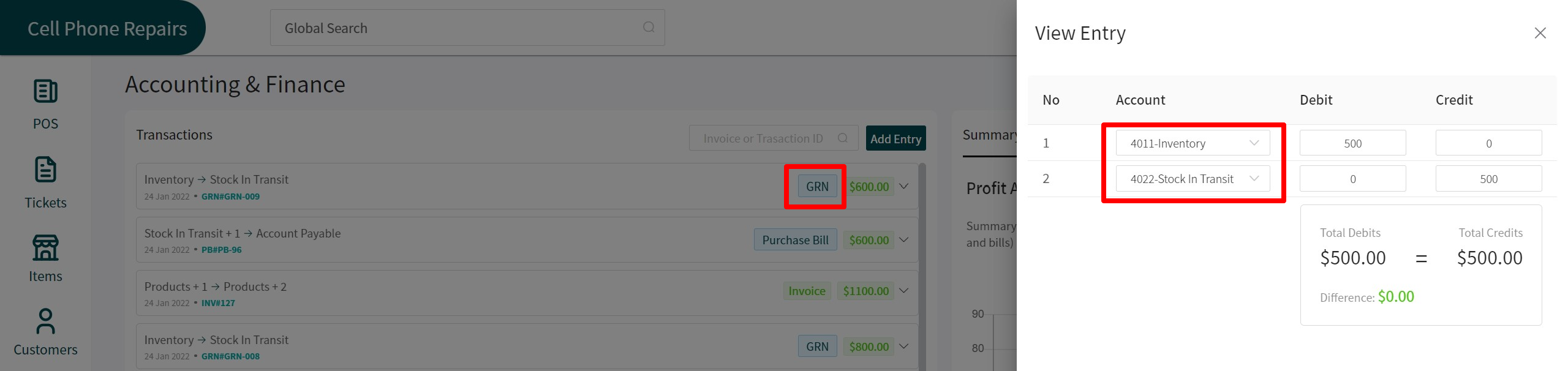
+
+
+
+**3-** Once the purchase bill is fully paid, the following entries will be updated in the purchase bill transaction.
+
+1. **Cash (Credit) ->** The payment method against which the PO was paid
+2. **Account Payable (Debit) ->** The balanced entry after the purchase bill is fully paid.
+
+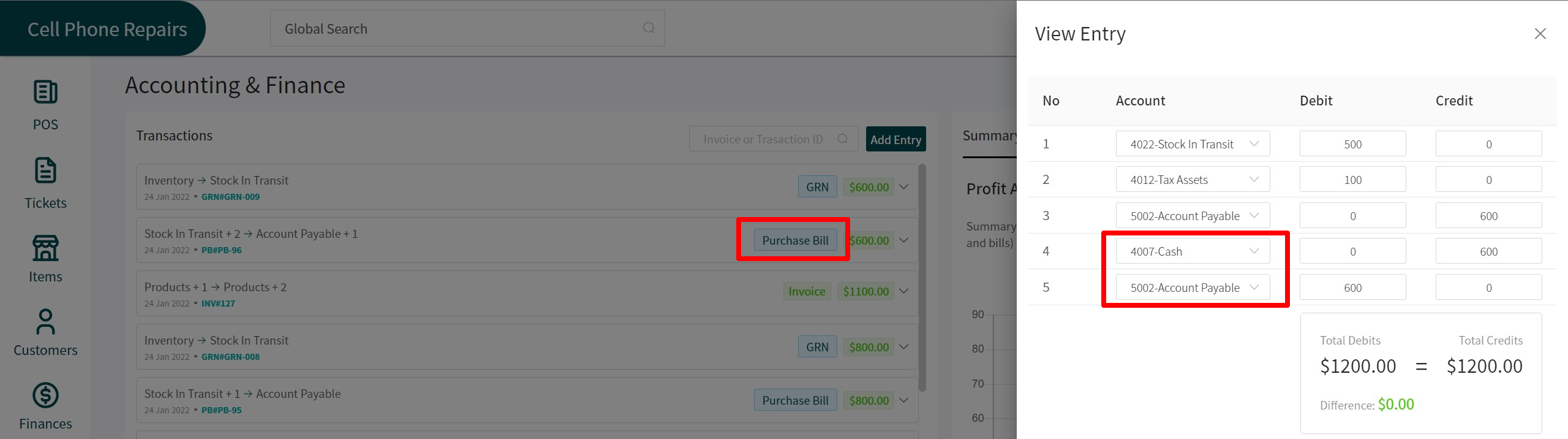
+
+
+
+**4-** The cost of this item is logged in the inventory as 500 since previously there was no stock or unit cost price against this item. If there was an initial cost price, then the average would be taken when selling the item. After the same item is sold from the POS and the invoice is created, the following heads will hit in the system.
+
+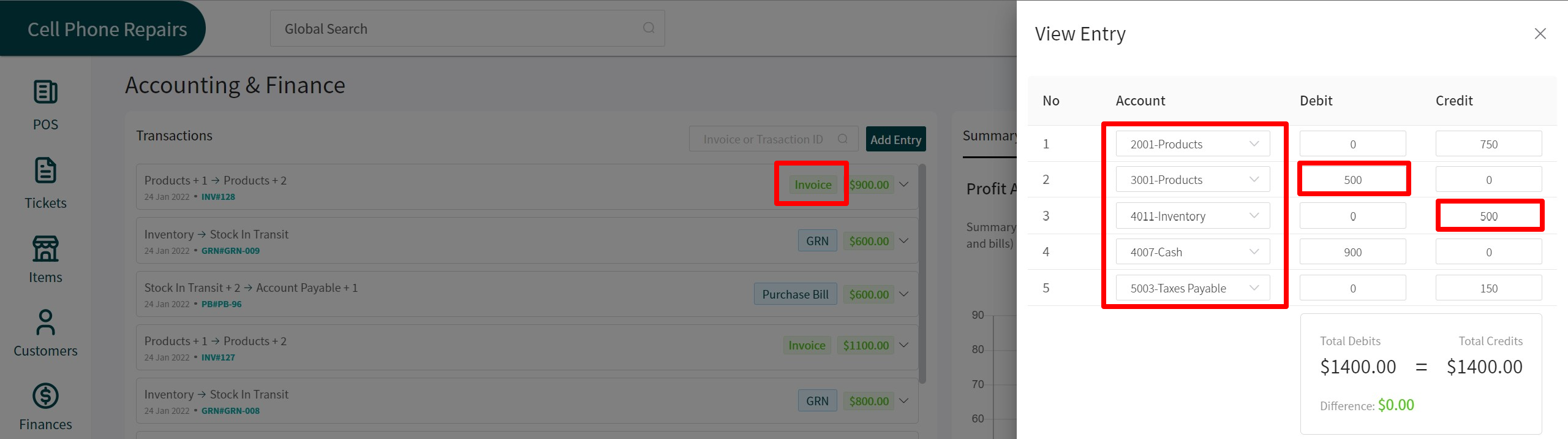
+
+1. **Products (Credit) ->** The revenue (retail) for the product is logged here.
+2. **Products (Debit) ->** The cost of sales for the product is logged here.
+3. **Inventory (Credit) ->** The balanced entry for the received item (from **2**).
+4. **Cash (Debit) ->** The payment method through which the amount was paid.
+5. **Taxes Payable (Credit) ->** Tax to be paid by the store owner.
+
+**Note:** The inventory cases with respect to supply chain (purchase order, purchase bill, GRN and RMA) are handled in the system only. If you manually import or create the inventory in the system, the entries will not be logged automatically. You will have to add entries manually in this case.
+
+If **commission** is applied on the item when selling, it will be logged in the **Sales & Commission (Debit)** head in **Expense** account type and will be balanced with **Account Payable (Credit)** head in **Liabilities** account type.
+
+Example 2: Marking Item as Faulty and Creating an RMA
+-----------------------------------------------------
+
+**1-** When an item is marked as **Faulty,** the following account heads are hit.
+
+1. **Inventory Loss (Debit) ->** Since the item is faulty, the inventory loss head is hit
+2. **Inventory (Credit) ->** The balanced entry for cost price of inventory
+
+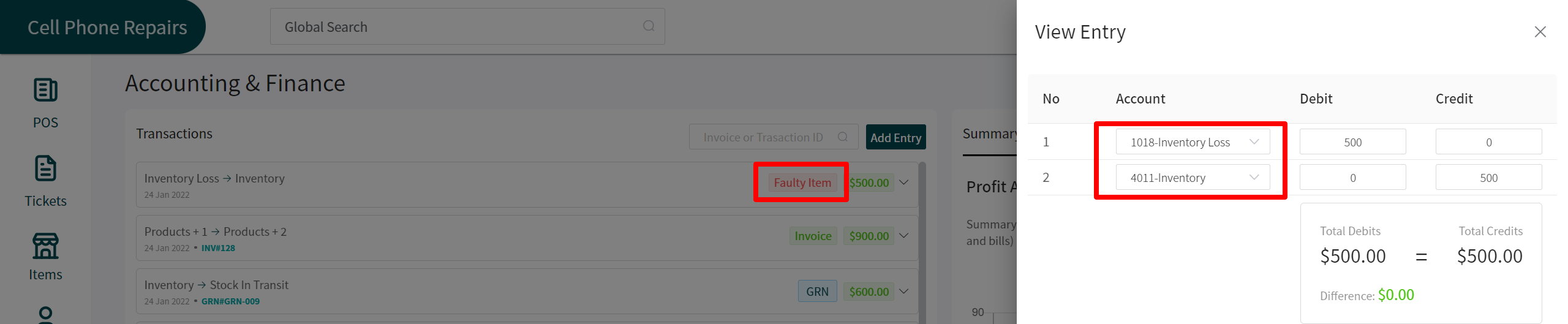
+
+
+
+**2-** After the item is marked as faulty, you can create an RMA. Once the RMA is created (in this case **Refunded**), the following account heads are hit in the system.
+
+1. **Cash (Debit) ->** The payment method selected when refunding the item
+2. **Tax Assets (Credit) ->** The tax for the item's PO
+3. **Bad Debts (Debit) ->** The remaining refund amount (In this case, refunded amount was less than actual amount)
+4. **Inventory Loss (Credit) ->** This amount is balanced with the payment method
+
+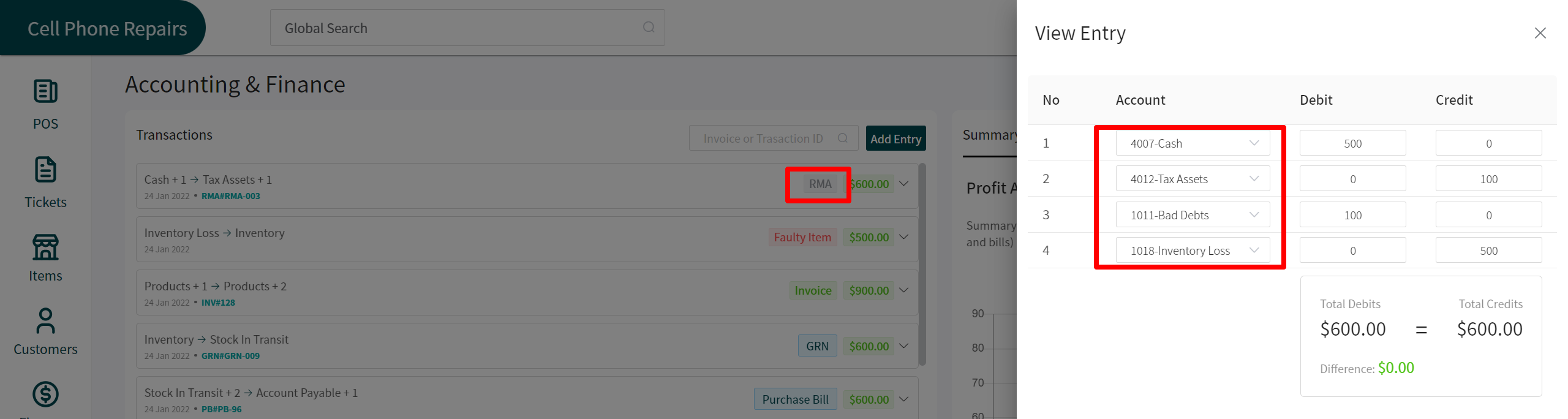
+
+Payment Method Linking with Account Type
+----------------------------------------
+
+You can link a payment method with an account type as well. All you have to do is reach to the module of **[Payment Methods](https://docs.repairdesk.co/lock_/payment_methods)** and follow the steps below:
+
+1. Begin with either adding a new payment method or open a pre-existing payment method for editing.
+2. Open the dropdown of **Account Type** by clicking on it.
+3. Select the account type you want to associate with the payment method from the options given.
+4. Click on the **Save** button at the bottom right corner to save changes.
+
+