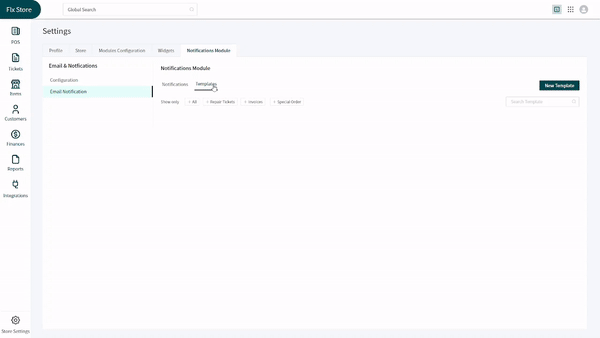Revision: 12ad3791e8
Edited Email & SMS Notifications
@@ -1,25 +1,38 @@
-if any user wants to set email notification
+If any user wants to set email notification
-Click on **settings**
+- Click on **settings**
-Click on the **email notification**
+- Click on the **email notification**
-Once email notification is open you have default emails, already set based on certain actions
+- Once email notification is open you have default emails, already set based on certain actions
-You can apply filters and view the desired results
+- You can apply filters and view the desired results
-If you want to create a new notification
+- If you want to create a new notification
-Click on the **new notification**
+- Click on the **new notification**
-Create a new event by selecting relevant fields like when a ticket is created send email to admin and customer . you can also set time if you want a delay delivery
+- Create a new event by selecting relevant fields like when a ticket is created send email to admin and customer . You can also set time if you want a delay delivery.
-while creating a new notification you can create event for persons, like in one go you can create it for admin, customer and relevant employee.
+- While creating a new notification you can create event for persons, like in one go you can create it for admin, customer and relevant employee.
-Once you add that ,click on submit and continue and then the select template for email
+- In _Actions_ section, choose whether you want to send an email or SMS from the **Send an** dropdown.
-You can also send a test email.
+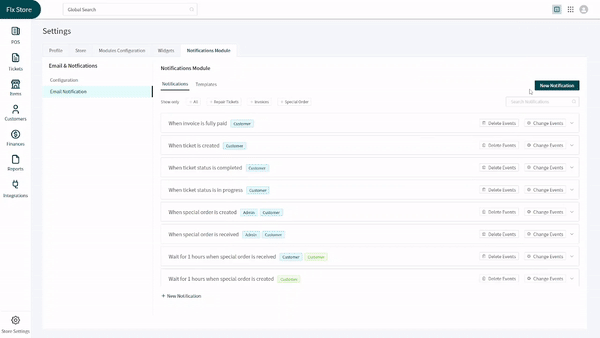
-You can either create a **new template** or **use existing templates**.
+- Once you add that click on submit and continue and then the select template for email
-Once you select a template you can preview the email template and click save.
+
+- You can also send a test email.
+
+- You can edit an existing notification by clicking on the **three dots** button next to it and selecting **Edit** from the dropdown.
+
+- Moreover, you can cancel the scheduled email and SMS by selecting **Cancel Scheduling**. You can directly send an email to the customer by turning on the toggle designated for it.
+
+
+
+- You can either create a **new template** or **use existing templates**.
+
+- Once you select a template you can preview the email template and click save.
+
+