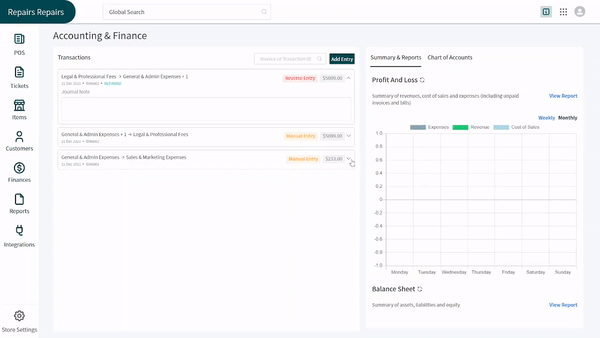Revision: 118e9a1a56
Edited Manual Entries
@@ -5,7 +5,7 @@
To add a manual entry of your expense, you will first have to follow the path given below.
-> Path: \\Finances > Chart of Accounts >
+> Path: \\Finances > Accounts & Finance
1. Click on the **Add Entry** button present at the top right corner of the screen.
2. A screen will slide in from the right side. You can click on the dropdown of the **Account** and select the account you want to add entry against.
@@ -16,3 +16,45 @@
7. Click on the **Add Entry** button at the bottom right of the screen to save the entry.
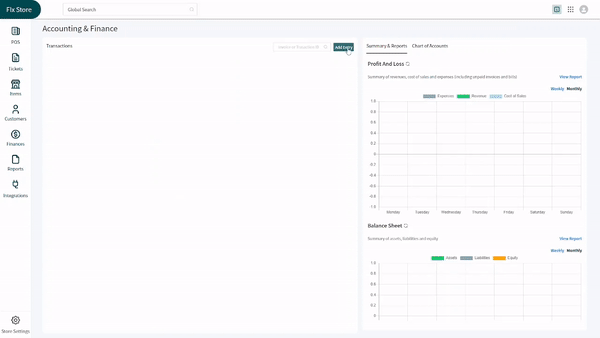
+
+Edit a Manual Entry
+-------------------
+
+You can edit any of the manual entries you have done by following the same path given above. Find the manual entry you want to edit and follow the steps below:
+
+1. Click on the entry to open its details on the right side of the screen.
+2. If you want to delete an entry, click on the **Bin** icon next to it.
+3. Add a new entry by clicking on the **+Add Line** present at the bottom of the screen.
+4. You can also change the amount of the money in the text boxes by clicking on them.
+5. Add notes in the **Journal Notes** text box if you want.
+6. Change the date if desired by clicking on the **Calendar** icon.
+7. Click on the **Update Entry** present at the end of the screen to save changes.
+
+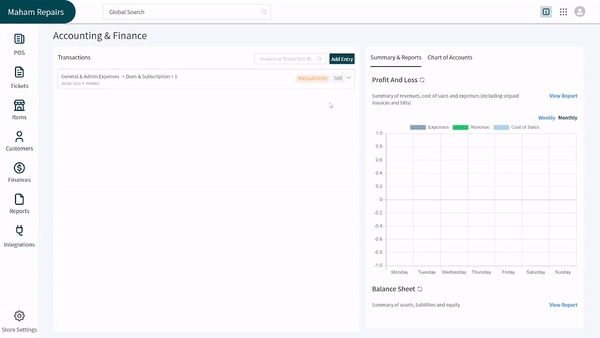
+
+Reverse a Manual Entry
+----------------------
+
+Just imagine if the entry you added has been reversed, but it exists in your _Accounting and Financ_e registers. What would you do now? You can for sure delete it, but that would remove its existence from your records and we believe that is something you would not like. To help you in such situations, we have introduced the feature of reversing an entry of finance. Open the path given above and follow these steps:
+
+1. Find the entry you want to reverse among the list of entries.
+2. Click on an entry to open it on the right side of the screen.
+3. Scroll down to access the button of **Reverse Entry** and click on it.
+4. You will see a new entry populated in transactions. This would be a reversal of an entry whose reference number will be written at the bottom.
+
+**_Pro Tips:_**
+
+A reversal entry can't be undone or deleted. The manual entry that has been reversed would have its **Update Entry** and **Reverse Entry** buttons deactivated.
+
+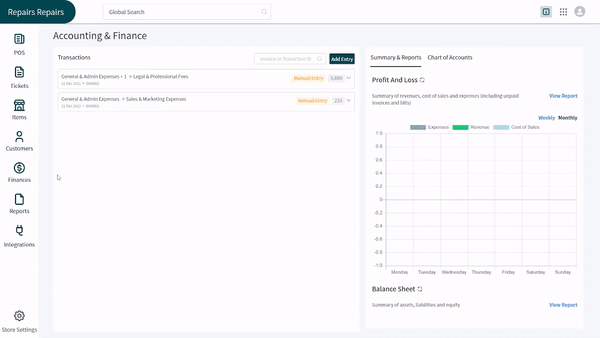
+
+Delete a Manual Entry
+---------------------
+
+For instance you have decided that a manual entry you did is no longer needed and you don't even need its record, deleting it is the best step you can take. Open the same path as given in the first section and follow the steps below:
+
+1. Find the manual entry you want to delete from the listing.
+2. Click on the **Arrow** given on the right side of the entry. It will expand the entry for you.
+3. Click on the red **Trash Bin** icon to delete the entry.
+
+