Revision: 07c49d409b
Edited Supplier Returns
@@ -15,8 +15,6 @@
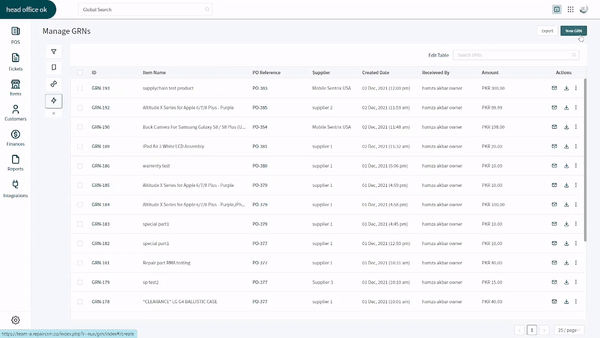
-
-
**Faulty Basket Through Items**
You can also put the items in faulty basket from the item's listing. Open the listing and choose the product you want to put items from in the faulty basket. Click on the item to open and proceed to the _Stock Information_ section.
@@ -27,9 +25,7 @@
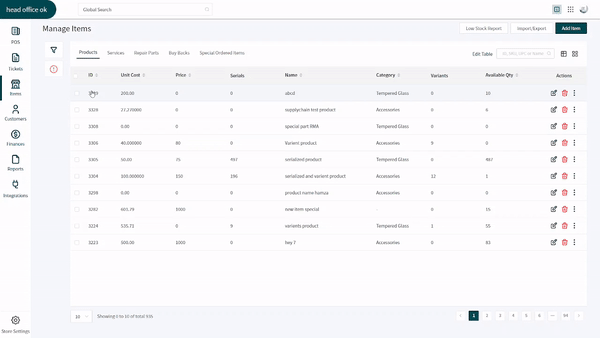
-
-
-### **Proceed to RMA**
+### Proceed to RMA
If the products you want to create RMA against are already in the faulty basket, you need to follow this path to start making an RMA:
@@ -53,3 +49,12 @@
3. Click on the **Add** button at the bottom to close the RMA.
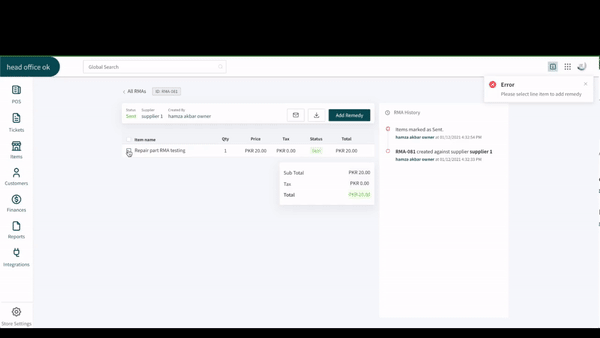
+
+### Types of RMA Statuses
+
+RepairDesk has gathered data regarding the process of supplier returns and figured out the repair resolutions mostly offered. Based on the research, here are the basic resolutions we have fed in the software for you:
+
+1. **Refund**: This resolution status is set when the supplier has agreed to accept the part or product returned and refund the cost paid.
+2. **Credit Note**: This resolution status represents that the supplier has agreed to take the product or part back but is not providing refund right away. Instead, the supplier wants you to keep a credit note against the product that can be utilized on next purchase.
+3. **Rejected**: Setting the resolution to rejected shows that the supplier has rejected to accept the product or part returned and is not agreeing to pay for it.
+4. **Exchange**: Setting exchange as a resolution against a supplier return shows that the supplier would be sending a part or product in exchange for the good sent. This will activate the option of GRN for you to receive the exchanged good whenever it is sent.